
Optimizing Product Titles
A quick guide for optimizing product feed titles for better performance of Google shopping ads
Table of Contents
Below you'll find video and text versions of the article.
A product title is one of the main signals to tell Google and customers about your product. A relevant title makes viewers click on your ads more often which will increase CTR.
Today we’ll cover the most important things you should know to optimize your product titles. We'll look at:
- Minimum Requirements
- Optimization Tips
- How to Find Search Terms
- How to Implement Optimized Product Titles
- Bonus Tip + Conclusion
Minimum requirements
These are the requirements you'll need to meet to show your product. If you don't follow these requirements, Google will most likely disapprove your product and let you know in the Diagnostics page in your Merchant Center account.
Title Length Within 150 Characters
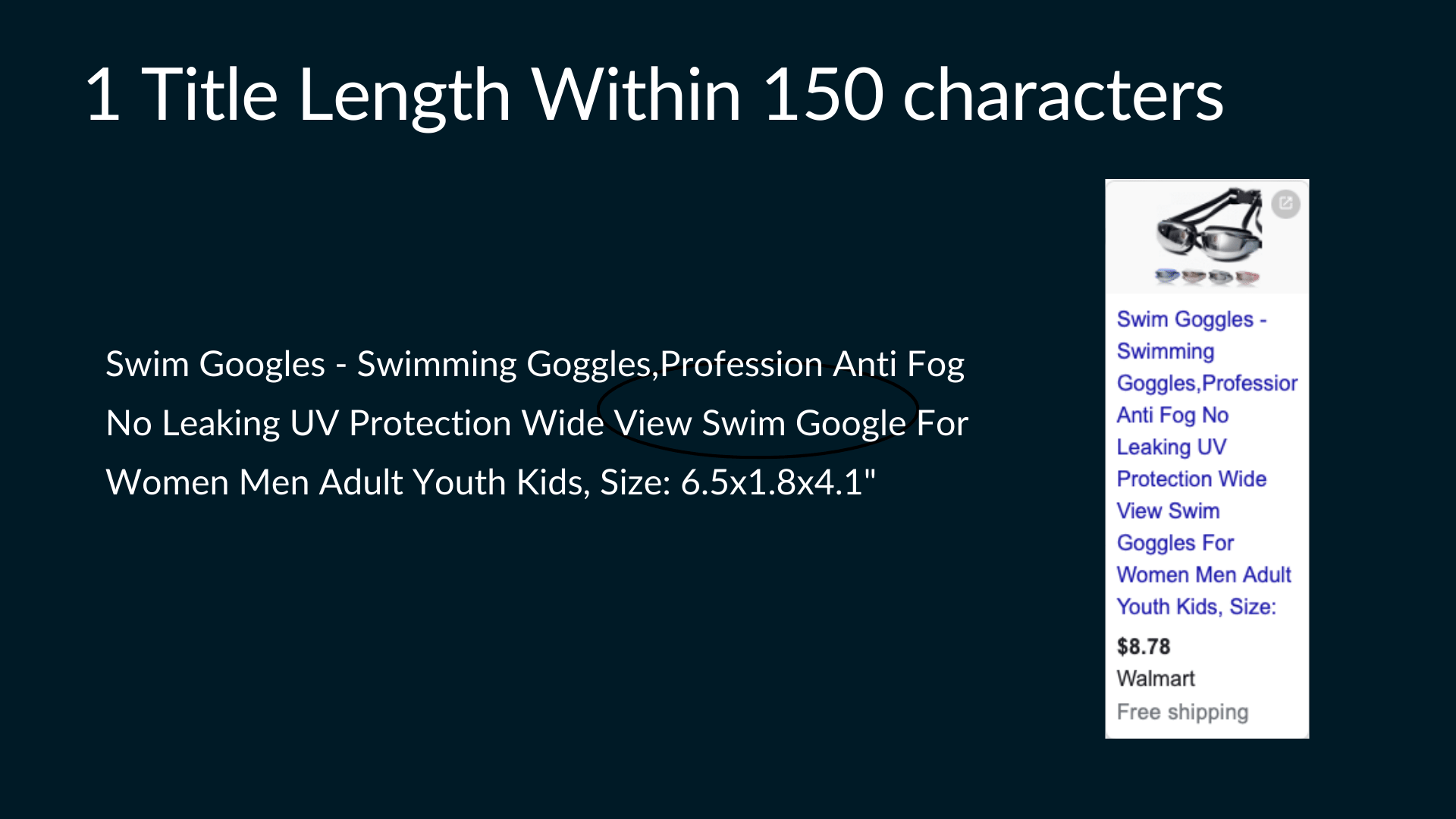
Keep it within 150 characters. Sometimes advertisers are even breaking grammar rules in order to fit more stuff in the title.
In the example above, a space is missing after "Goggles", and "Professional" is shortened to "Profession". To be clear, I don't think that's a good idea.
No Promotional Text
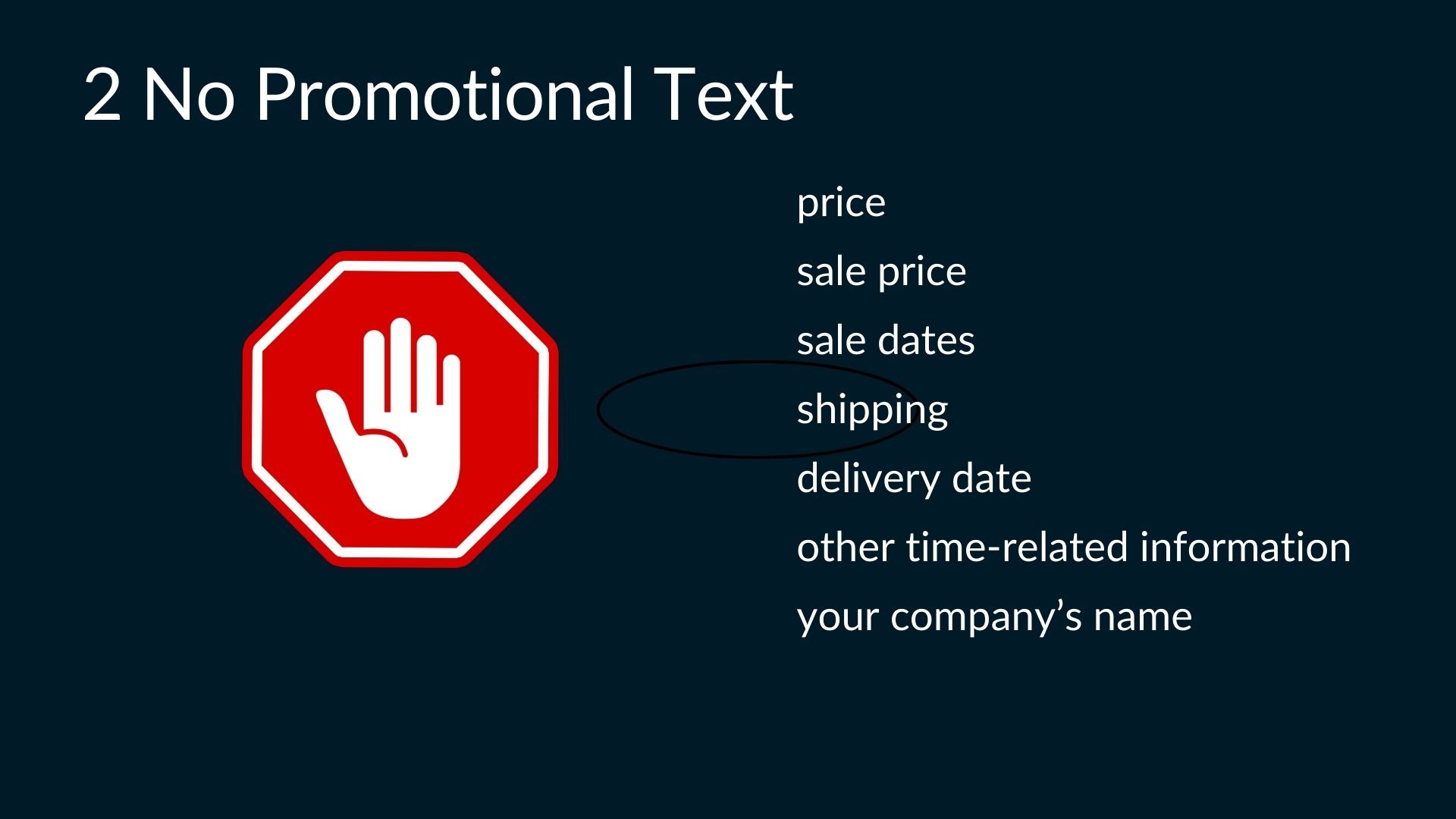
Don’t add information such as price, sale price, sale dates, shipping, delivery date, other time-related information, or your company’s name. Include this information with the other attributes such as sale price or shipping.
No Capitalized Words

You should still use capitalized words when it’s appropriate, including for abbreviations, phone numbers, countries, and currency. For example, “LEGO”, "UNICEF", "UK", and "USD".
No Similar Titles
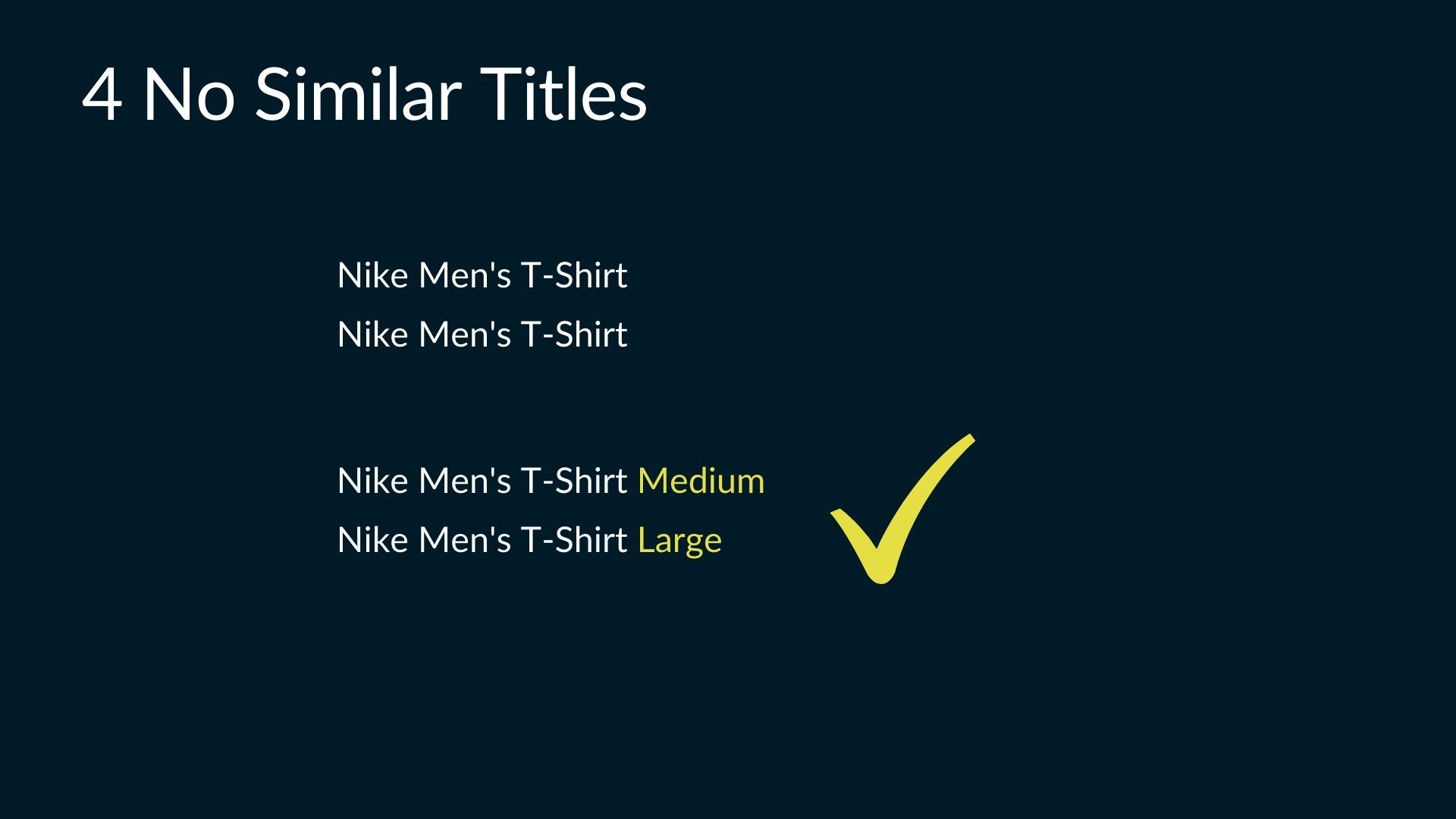
Distinguish between variants For example, Nike Men's T-Shirt Medium.
Don’t forget to submit these details also through the appropriate attributes such as color, size, or agegroup.
No Extra White Spaces
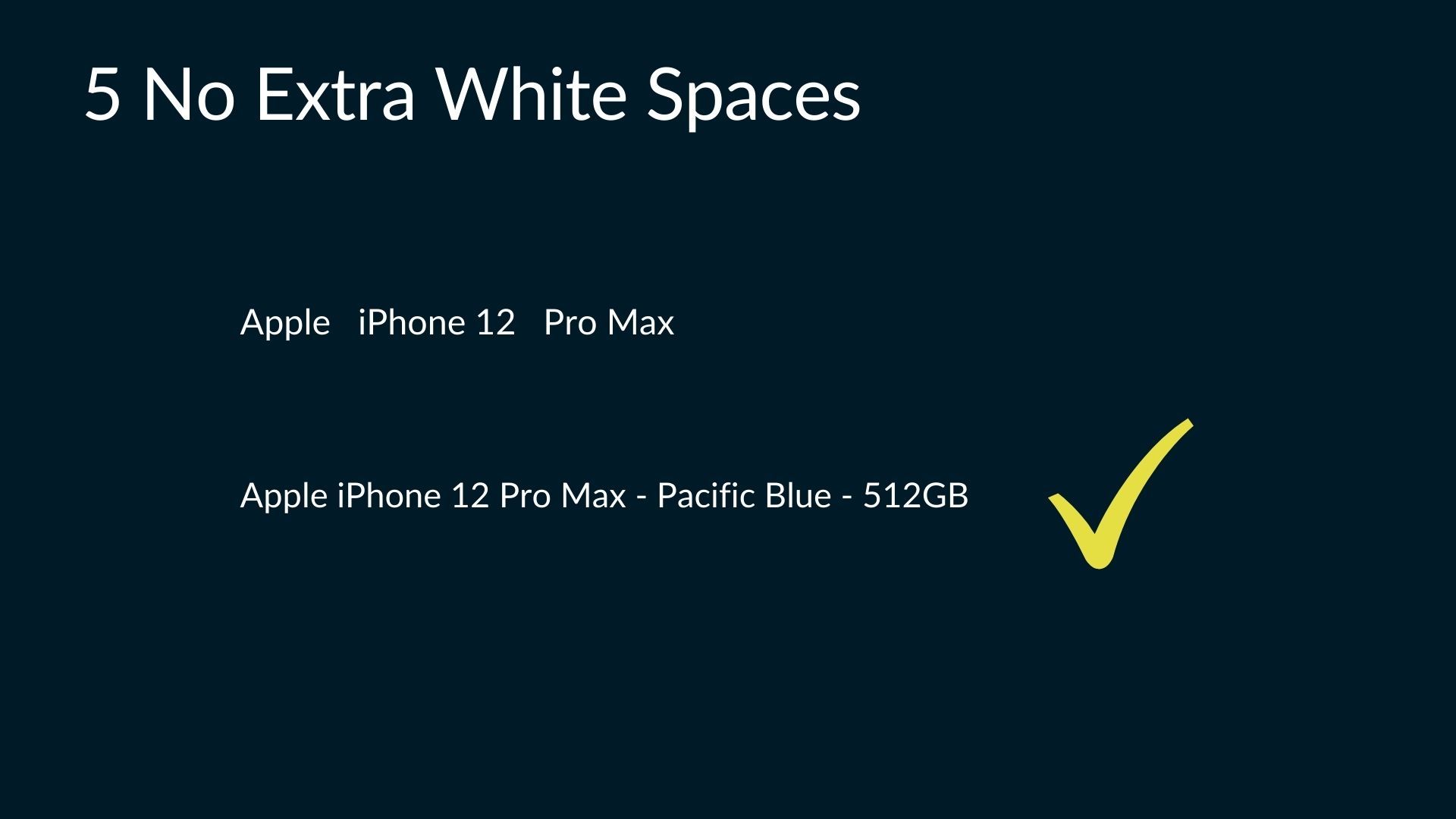
Don’t leave extra white spaces. Instead, use those characters in a more effective way to describe your product.
Optimization tips
Describe The Product Shown on Your Landing Page
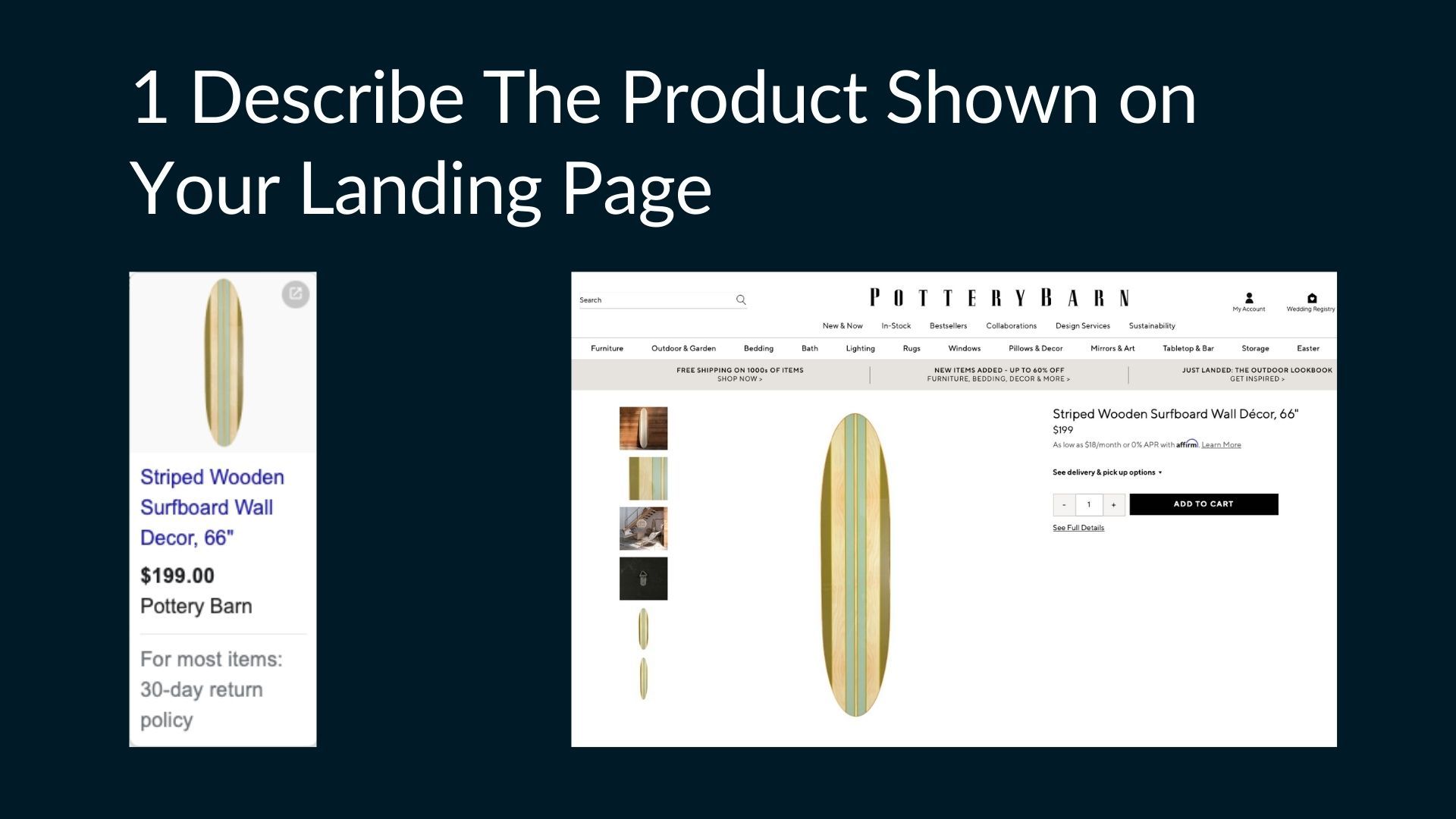
Rather than containing general description, each title should refer to the exact product that will be viewed after clicking on the ad.
Add Distinguishing Details of Each Variant
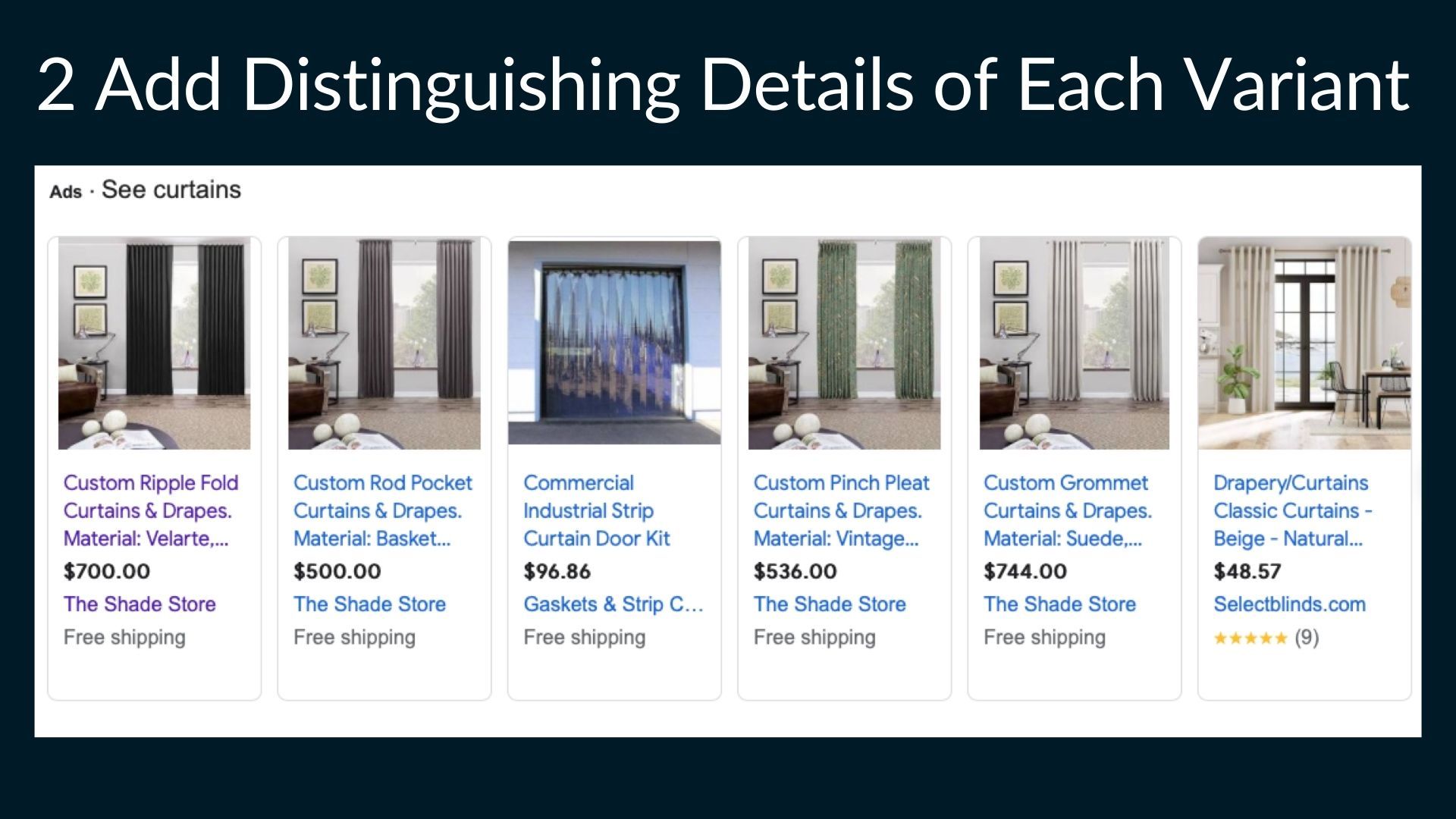
The more specific you are with your title, the easier it is for your customers to identify the correct product on your landing page as well as any of its possible variants.
For example, you are selling curtains, and have listed 4 different curtains on your landing page, all distinguished through different sizes and colors.
Customers need a simple way to quickly identify the product they were looking at initially. A specific title can help with that.
Put Most Important Details First
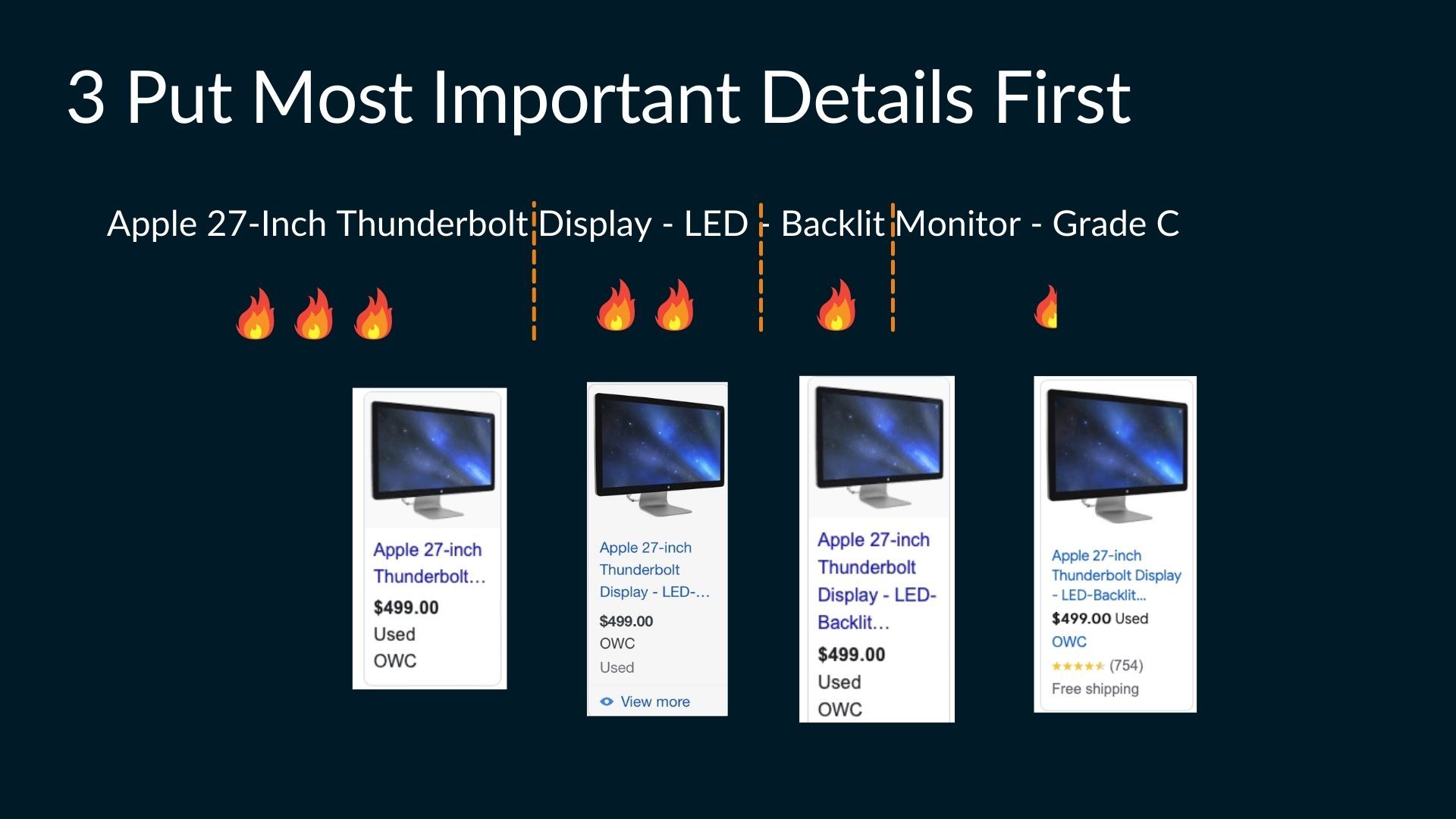
This is a big one. Because each title in each ad will be cut off to the certain extent, the details, put in the beginning of the title, are more likely to be visible.
Capitalize Product Titles
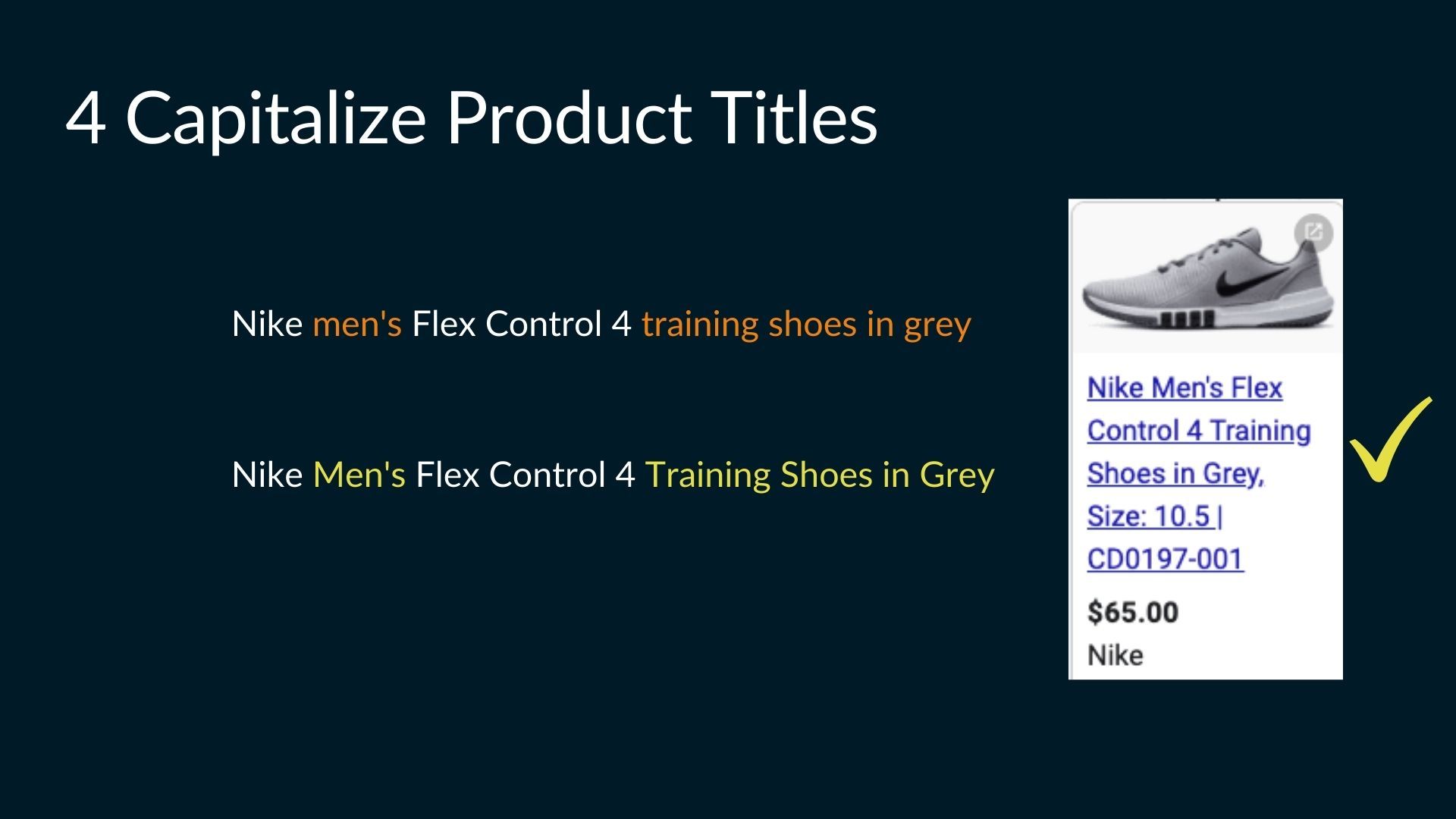
Capitalized words make a product title more readable.
Use Digits Instead of Numbers to Improve Readability

Using numbers improves readability and saves characters in the title.
Use Symbols for Readability
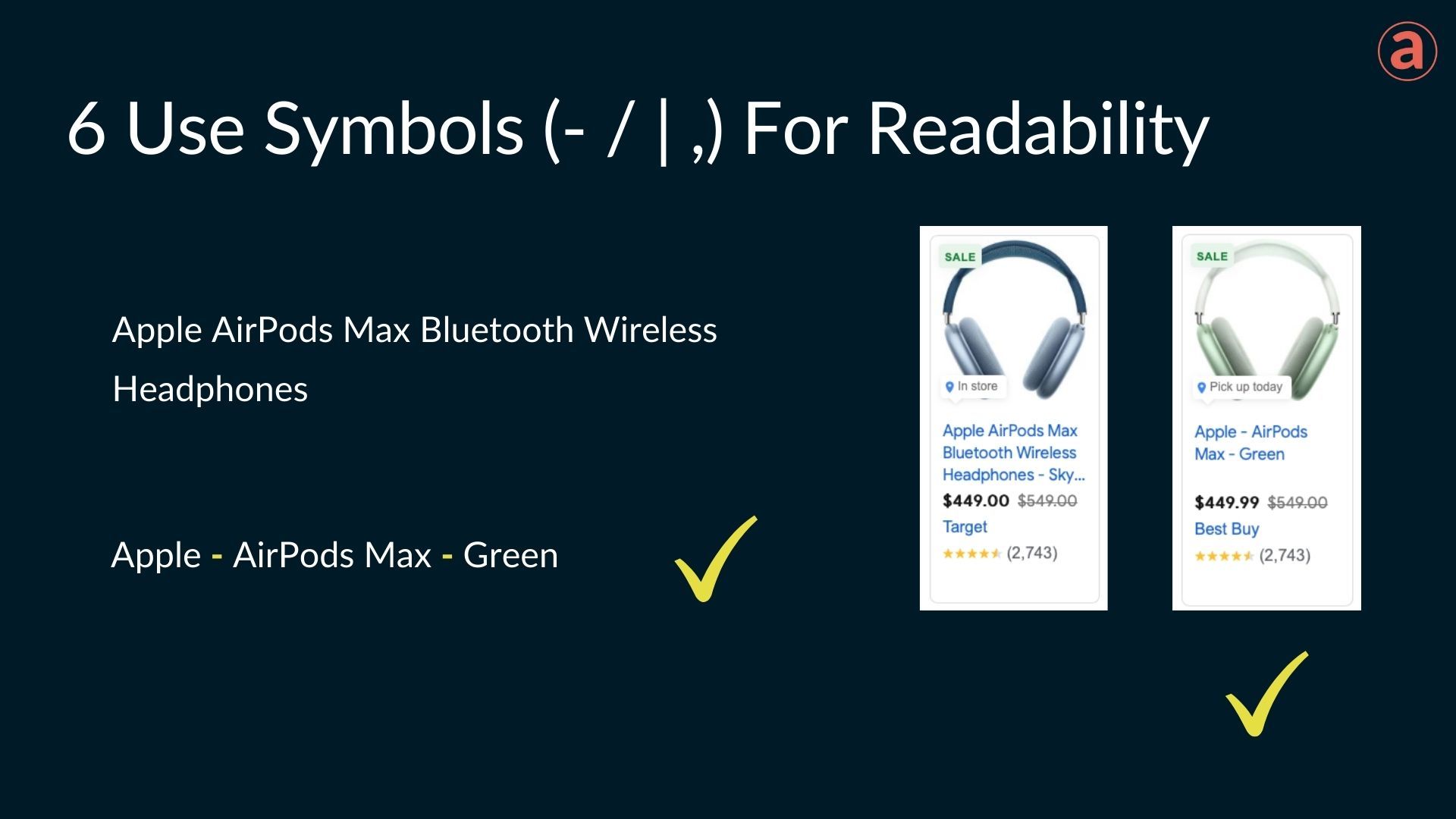
The two ads on the above example advertise the same product with the same price and almost identical images.
But the second ad will probably be clicked more often because of its cleaner title with details separated by a dash symbol.
Include SKU if Relevant
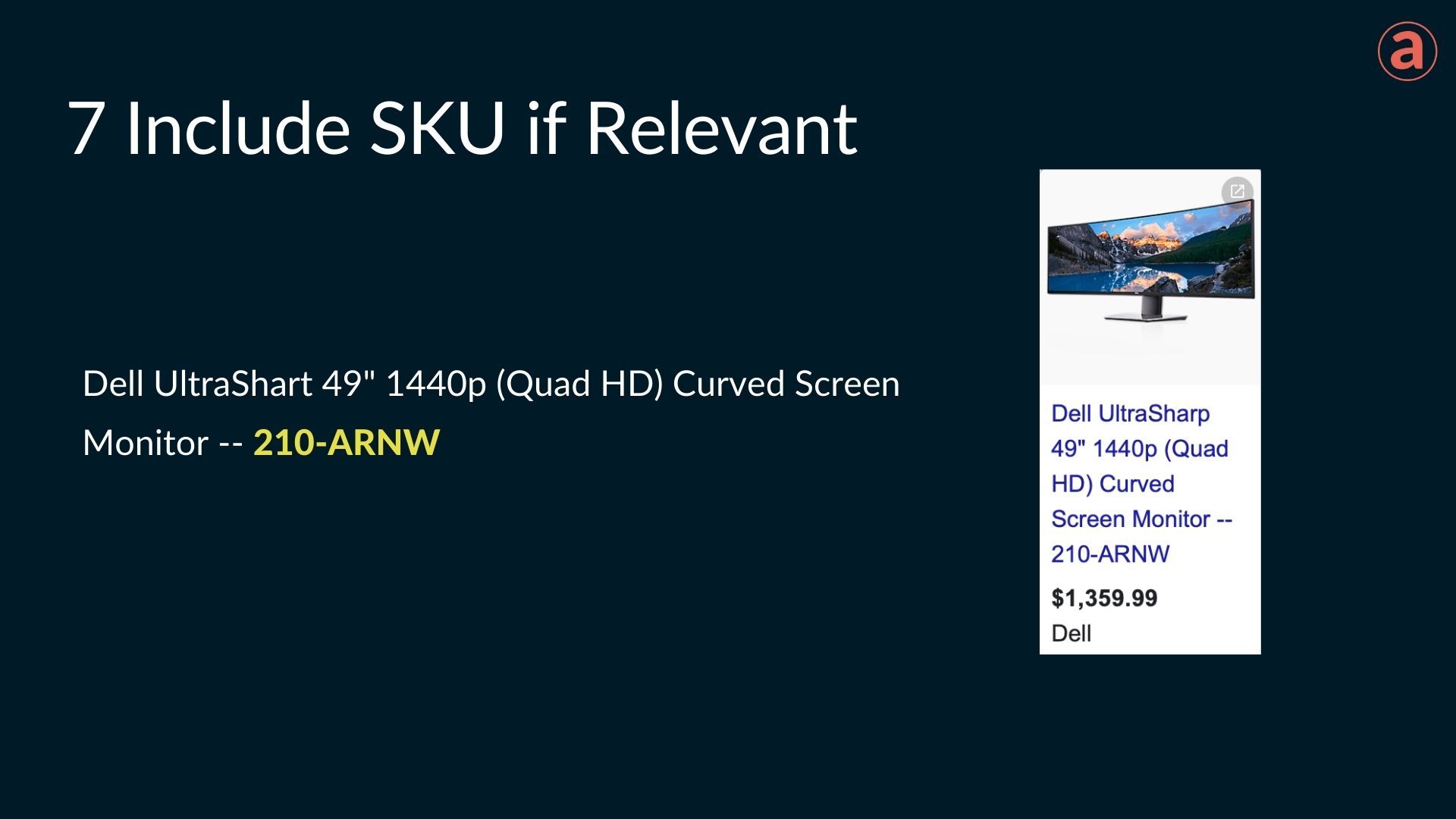
Include SKU or MPN if relevant. It usually make sense for the products with many variants or that are almost indistinguishable by the title or the image.
A SKU in the example above is separated from the rest of title by the two dash symbols to make it more notable.
Use Title Formulas
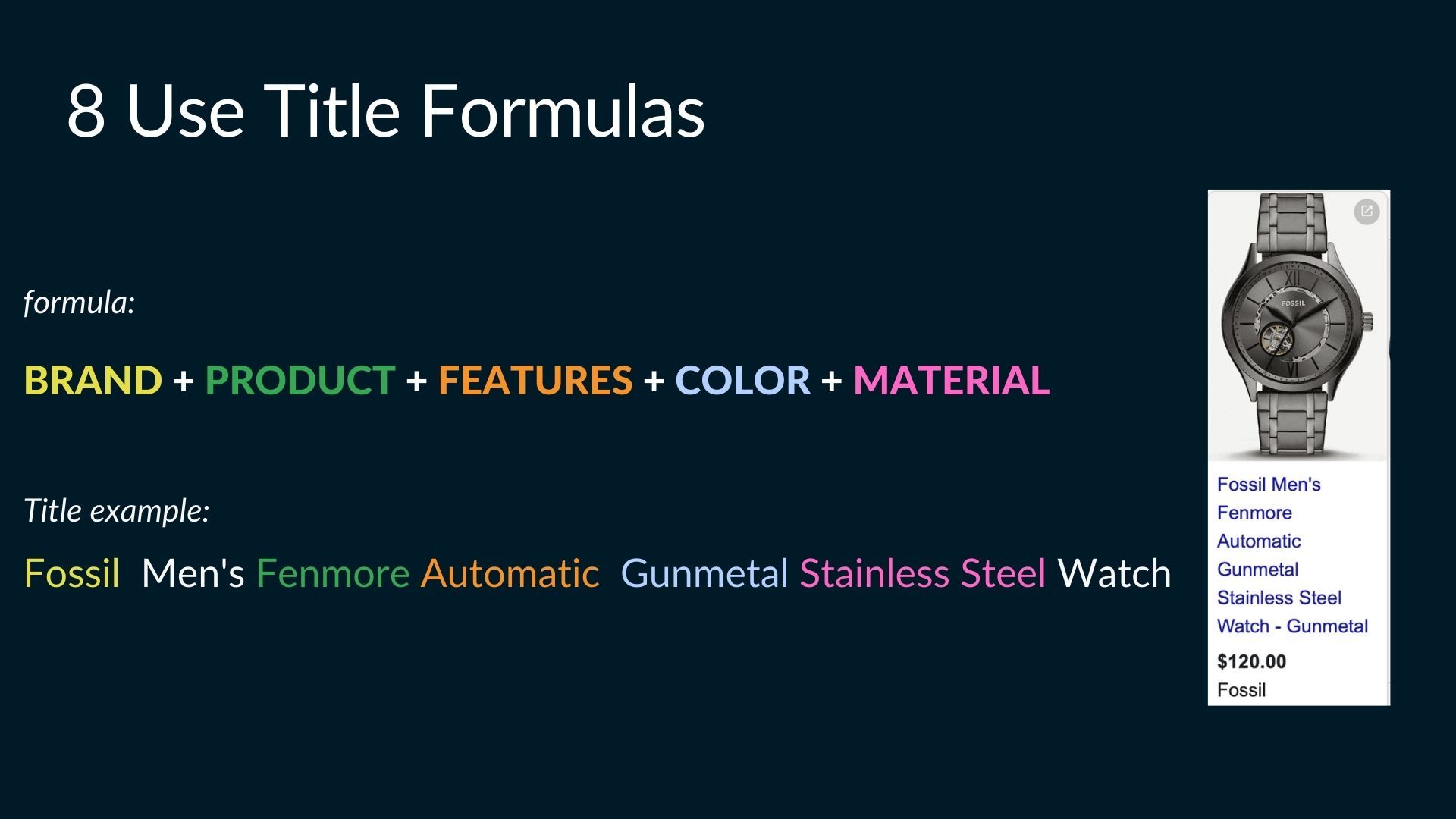
There are many ways to optimize titles, and formulas can help you start.
Title formulas are title templates for specific product types, that are widely used in the industry, and are proven to increase click-through rate.
I have collected 28 custom formulas into a Free Product Title Planner, you can get it here.
Add Popular Search Terms
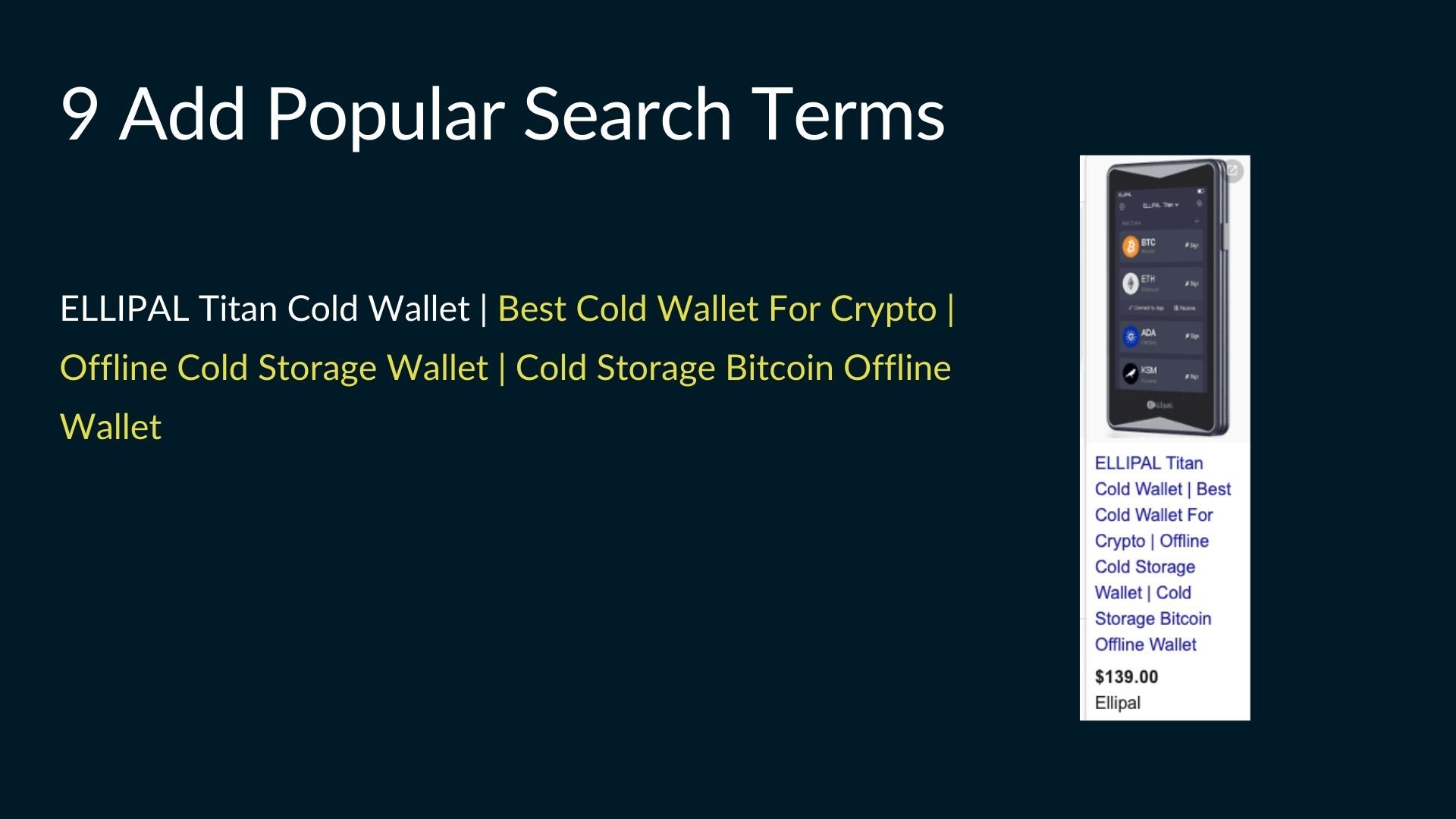
If people consistently use non-typical search terms while looking for a product in Google, it makes sense to add those phrases in the product title.
Search terms
(also "Search queries"): the name for phrases people type in the Google's search bar.
The title in the ad above consists of the product name followed by the three popular search term variations.
How to Find Search Terms
In this section, I was planning to talk about the typical search term tools like Search Terms Report, Google Keyword Planner, and Google Trends.
Then I discovered Google Insights.
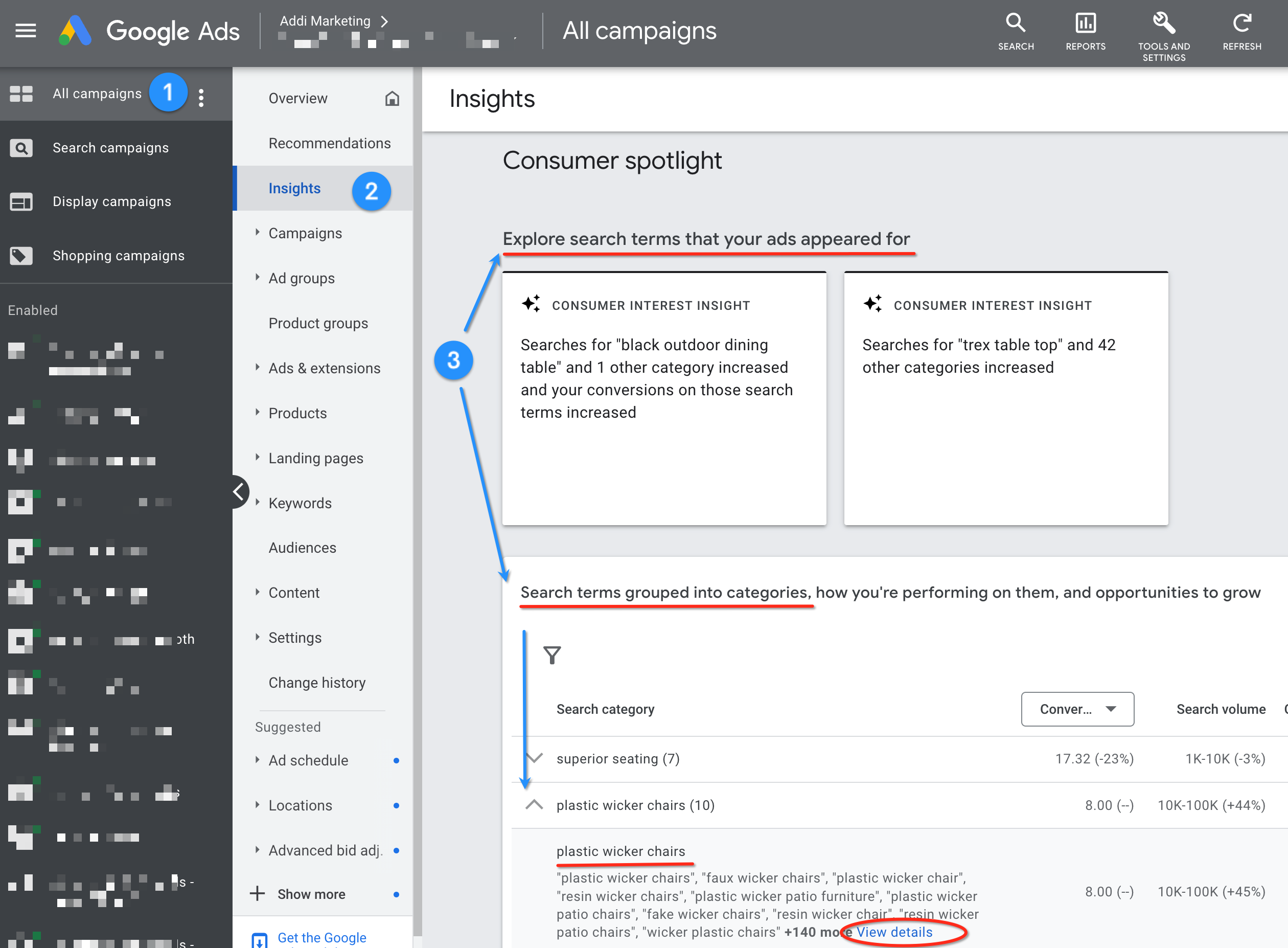
Google Insights help you understand the search interest for products and services relevant to your business.
It automatically finds the search trends related to your existing ads and shows them conveniently on a single page.
Search terms are grouped into categories, so you get a snapshot by glancing at the page.
You can dive deeper dive down to the clicks and impressions of an individual search term.
How To Implement Optimized Product Titles
The three main tools to implement product titles are Feed Rules, Feed Management Tools, and Supplemental Feeds.
Feed Rules
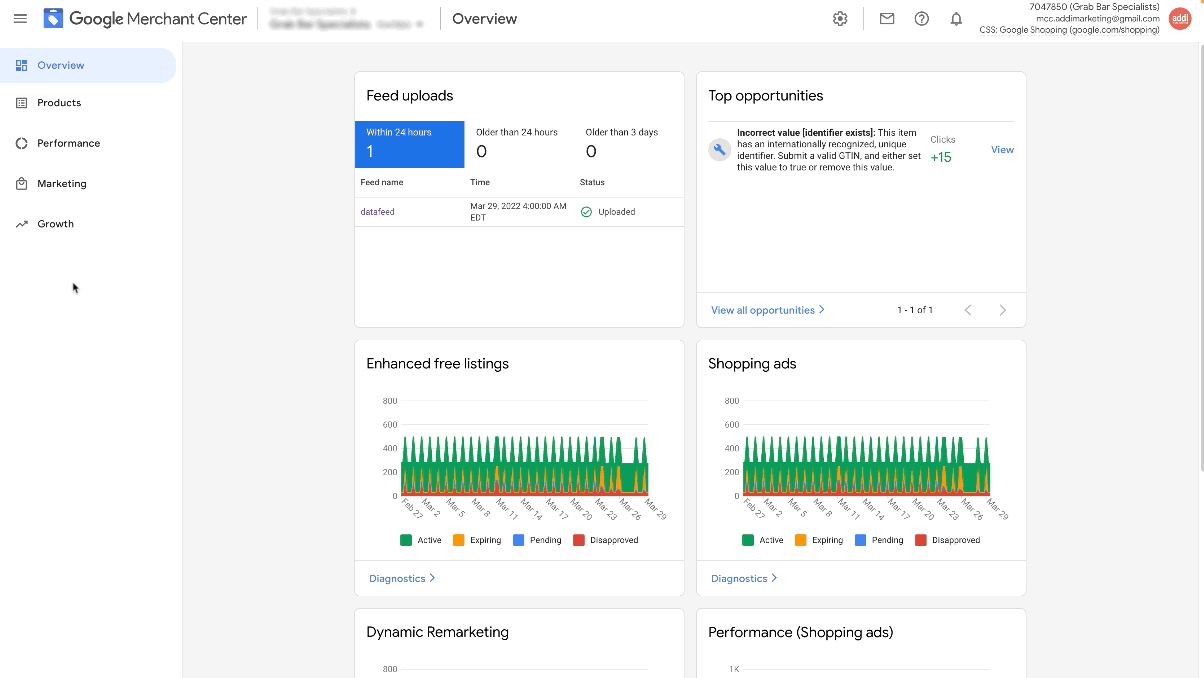
Feed Rules is functionality in Google Merchant Center. It allows you to make edits to the various fields in your feed.
Feed Rules works on all feeds, no matter which platform, app, or plugin was used to generate the feed.
For every attribute (like the price, image, or title), you're able to define rules to change or append the value depending on certain conditions.
Feed Management Tools
If you need something more powerful and easy to use, you can use various feed management tools.
Typically, they are paid products that integrate into your store and Merchant Center. Some of the popular Feed Management tools are Symprosis, Channable, and GoDataFeed.
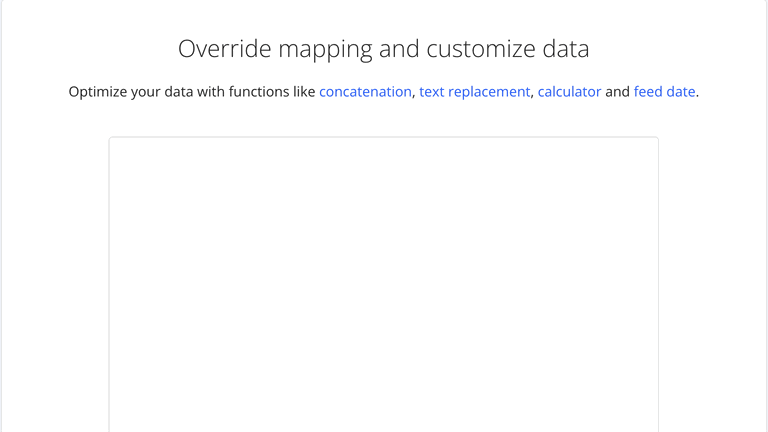
Supplemental feeds
Supplemental feeds can be created in Merchant Center alongside the primary feed. They provide data that can add or change product data in a primary feed.
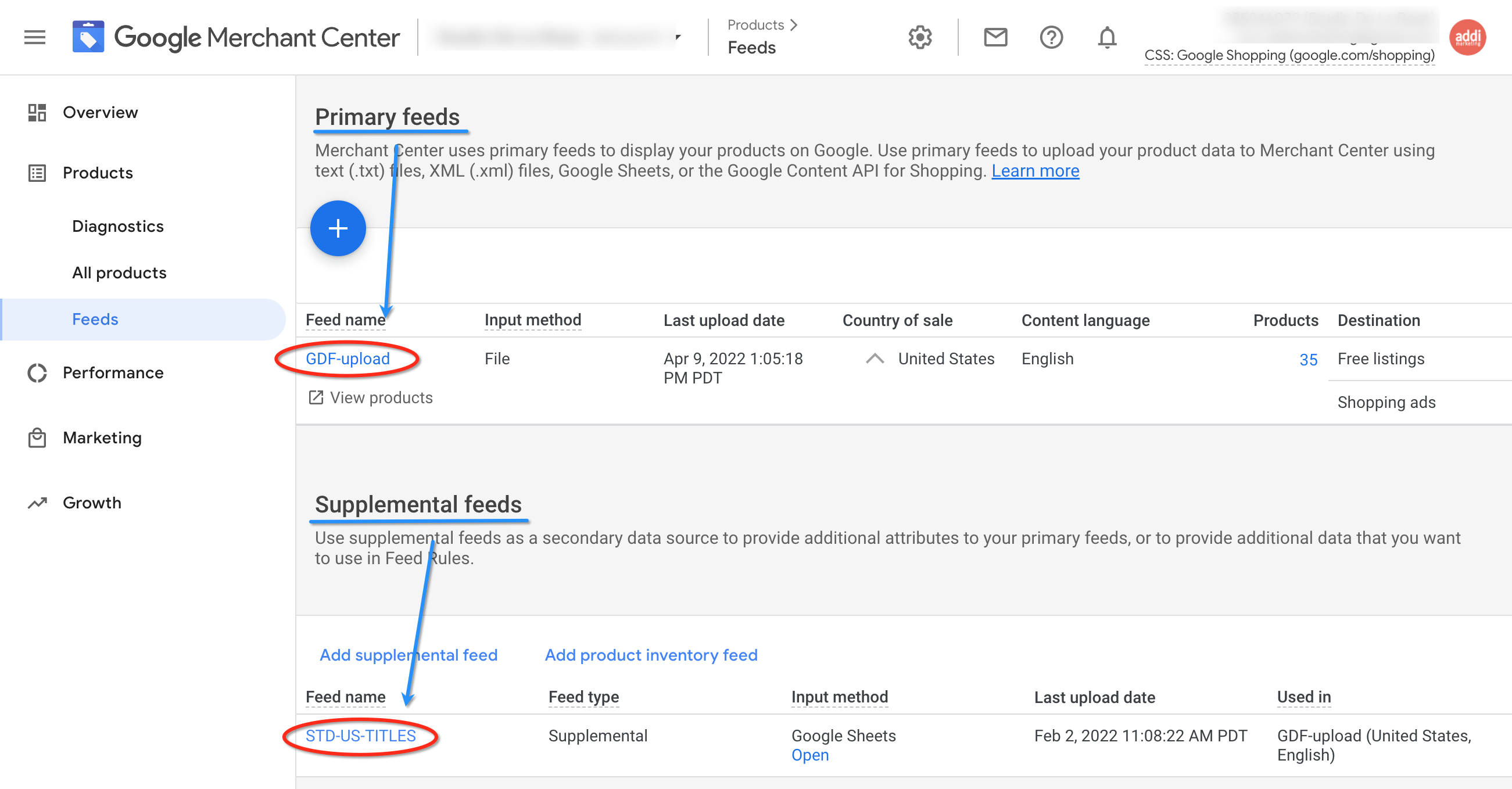
To use a supplemental feed, connect it to the existing primary feed through the ID [id] attribute. Supplemental feeds will only update your product data when the supplemental feed contains IDs that already exist in a primary feed.
Supplemental feed is my favorite method of implementing product titles. It is free, easy to use, and works with all feed types.
I explain Supplemental Feeds in this video, starting from 3.44.
Bonus Tip
The bonus tip is: Continue improving the titles.
Well-optimized titles can increase your click-through rates and indirectly, revenue.
But it is unlikely to optimize titles on the first attempt. So, keep experimenting.
Try different approaches described above or even mix and match them in the quest for excellence.
Make reviewing and optimizing titles a part of your monthly or quarterly management process.
Addi Blog Newsletter
Join the newsletter to receive the latest updates in your inbox.





