
How To Fix Ineligible For Enhanced Free Listings Issues in Merchant Center
How to understand, resolve, and prevent Enhanced free listings issues in Merchant Center
Table of Contents
Sometimes, the "Ineligible for enhanced listings" error appears in Merchant Center where you run free listings. If not treated, this error may lead to the suspension of your Merchant Center account.
Today we'll talk about understanding, resolving, and preventing enhanced listings eligibility issues.
Enhanced free listings requirements checklist
Let's take a look at the requirements.
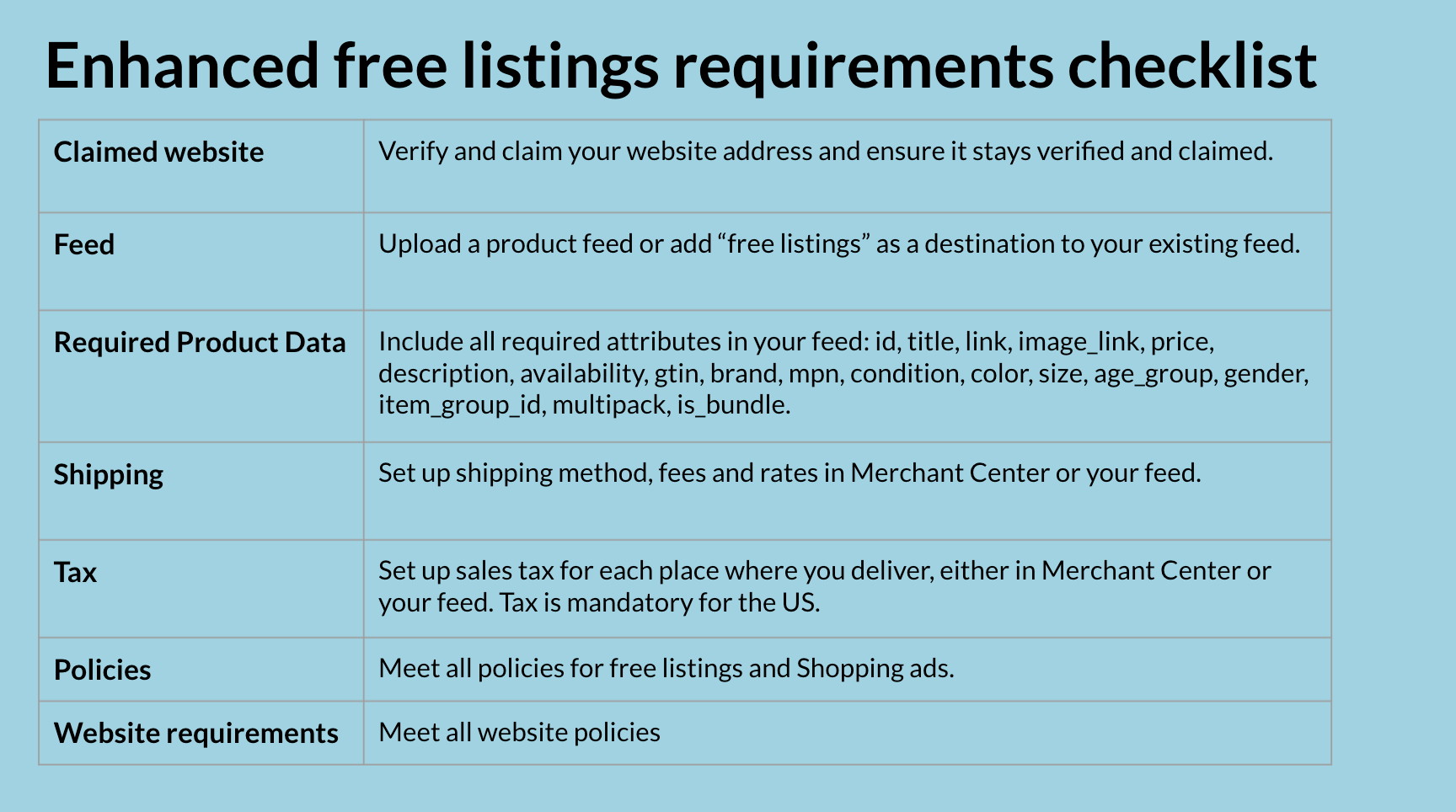
To be eligible for enhanced listings, which show your products in content-rich listings, you want to ensure that you have fulfilled all requirements, including:
- Verified and claimed website
- Feed
- All the required product data
- Shipping setup in the Merchant Center or in your feed
- Tax setup in the Merchant center or in your feed
- Compliance to policies for free listing policies
- Compliance to policies for Shopping ads
- Compliance to website policies.
Google imposes these requirements to provide a high-quality user experience for all shoppers that are viewing your listings.
Common account-level Issues affecting enhanced eligibility
Enhanced eligibility issues can be at the item level, or the account level. Because account-level issues apply to the entire account and all associated products, start with the account issues first.
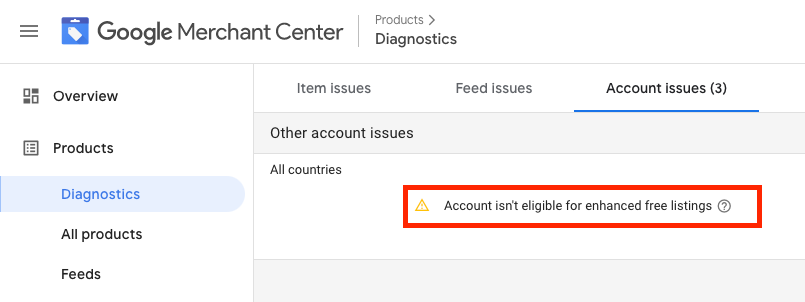
Visit the Account issues tab in the Merchant Center Diagnostics view to see if you've received a warning indicating that your account is ineligible for enhanced listings.
The most common site policy issues affecting enhanced eligibility are typically related to site policies and sometimes you see these categorized as misrepresentation.
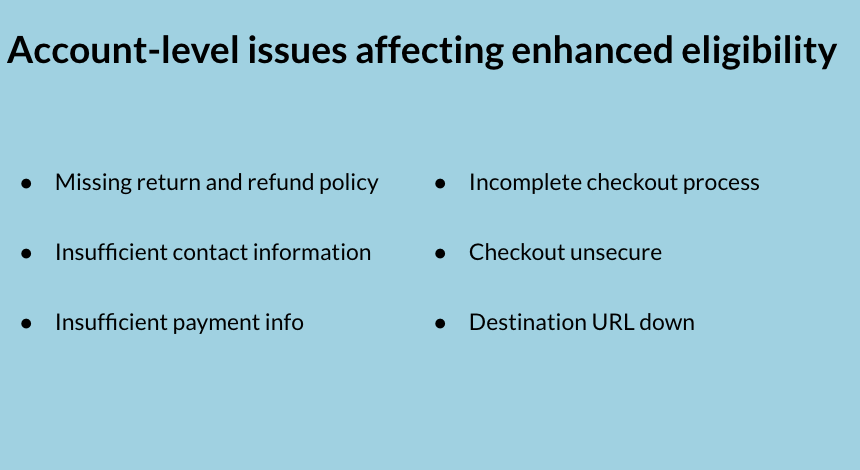
Some of most common Issues affecting enhanced eligibility are:
- Missing return and refund policy
- Insufficient contact information
- insufficient payment info
- Incomplete checkout process
- Checkout unsecure
- Destination URL down
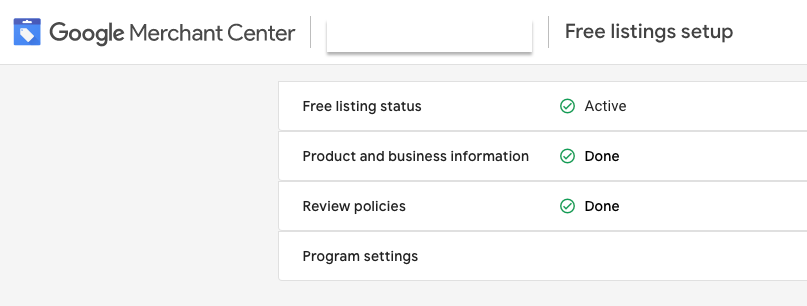
Most of these settings can be found in the Tools, Free listings setup tab in the Merchant Center.
If you've already ensured compliance with these guidelines, another reason your account might be ineligible for enhanced listings is because Google does not have sufficient signals to enroll your account. This may change overtime, but in the meantime your products will remain eligible for free standard listings.
However, in this case you can influence your eligibility by providing Google with high-qualify info that ensures customers will have a positive experience.
For example, your can link your Merchant Center account with a third-party platform such as Shopify of PayPal. Both of these provide trust signals to Google.
Or if you platform isn't yet supported, you can opt in to Google Customer Reviews.
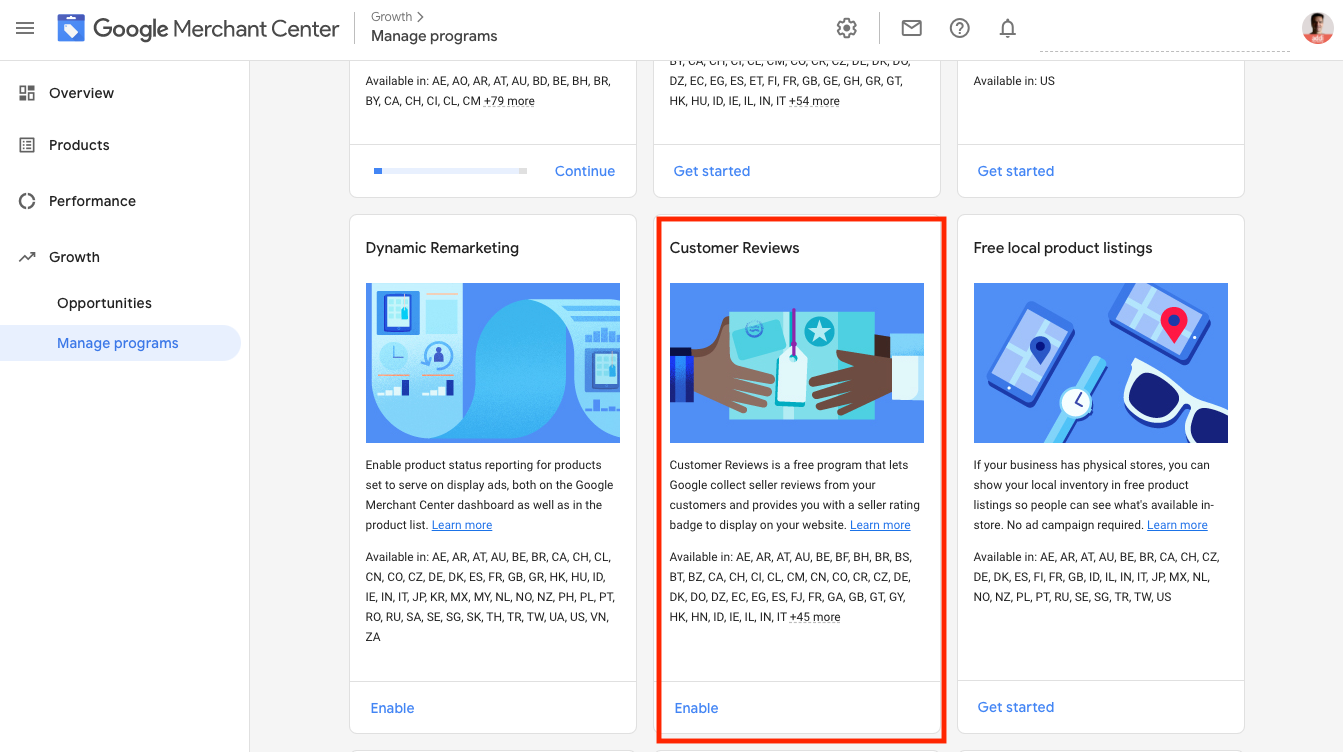
Common item-level issues affecting enhanced eligibility
Once you've addressed account-level issues, head to the item issues tab in the Google Merchant Center diagnostics. Set destination filter to Free listings, Set Type of listings filter to Enhanced listings.
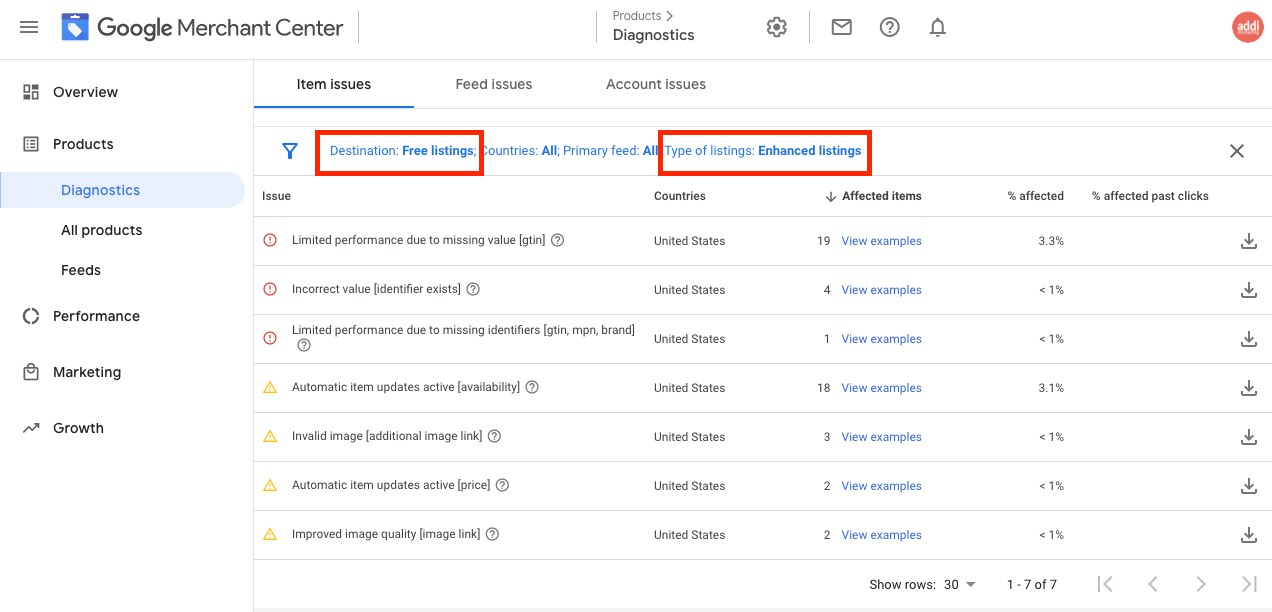
Here you can click on view examples or hover over the (?) to learn more about the issues you'd like to resolve.
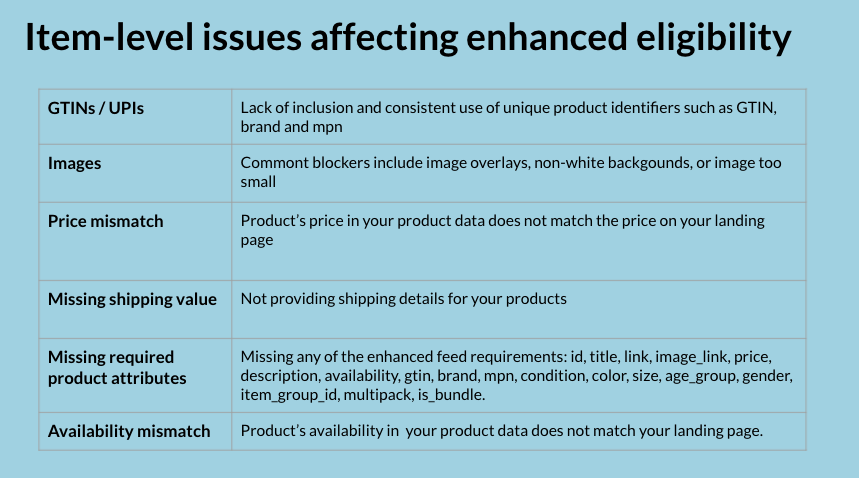
Some of the most common item-level issues affecting enhanced eligibility are:
GTIN. This is the number one reason that a product is not eligible for enhanced listings. And this issue is often due to the lack of inclusion and consistent use of unique product identifiers such as GTIN, Brand, and MPN. Fixing the GTIN and other identifier-related errors is covered in depth here.
Images. Common blockers include overlays, non-white backgrounds, or image being too small. Make sure you provide a high-quality image with no overlay, no promotional text, with a white background. Fixing the image-related errors is covered here.
Price mismatch and Availability mismatch. This happens when the product price or availability in your feed does not match the price in your store. For this, you can consider turning on automatic item updates that can help you automatically update your products.
Missing shipping value. That means you don't have the shipping set up for these products. Go to the Merchant Center to set up your shipping settings, or you can also do that within the feed.
Missing required product attributes. For the enhanced listings, you need to provide all the required attributes mentioned earlier.
Resolving enhanced listing-related issues
To start resolving enhanced listing-related issues, first, isolate them in the product diagnostics tab of the Merchant Center. Filter destination by free listings, and Type of listings by Enhanced listings. Read the issue description, and fix it.
Resubmit the feed and wait for 5-10 minutes before rechecking the diagnostics tabs to see if the issue went away.
Contacting Google
The two quickest ways I know to contact Google are:
- A direct phone call to the Google Ads support number
- A direct chat with a support specialist
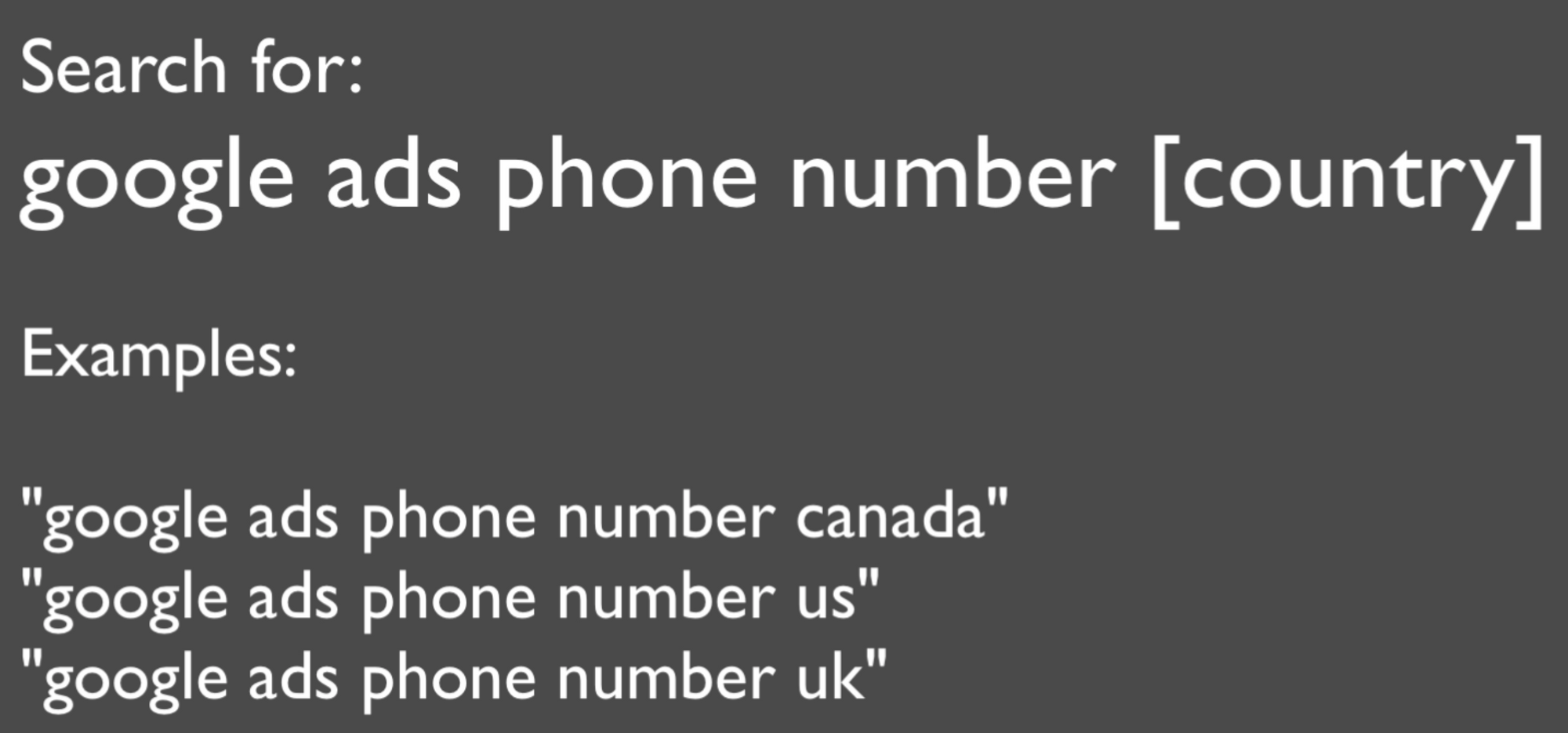
Before calling Google Ads support, you need to locate their direct phone number in your country. Search in Google for "Google ads phone number Canada" or "Google ads phone number us" or "Google ads phone number UK".
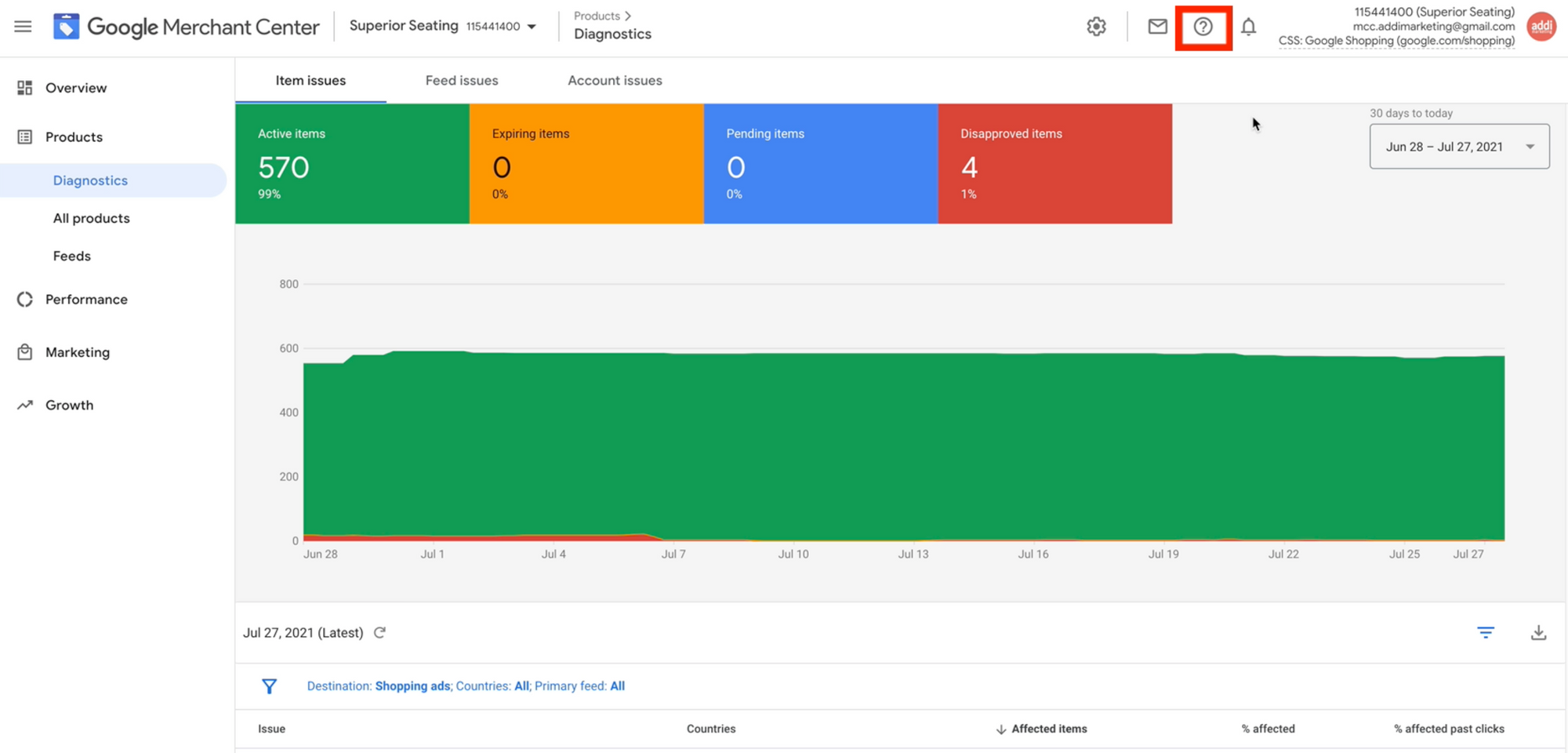
To contact Google via chat, you need to click on the question mark in your Merchant Center account or Google ads account. The steps are:
- Click on the Help icon (question mark) in your Merchant Center or Google Ads account
- Select help center and support
- Click Contact us
- Type a short description of your issue
- Confirm a help category
- Enter your Google Ads account number
- Click on Chat
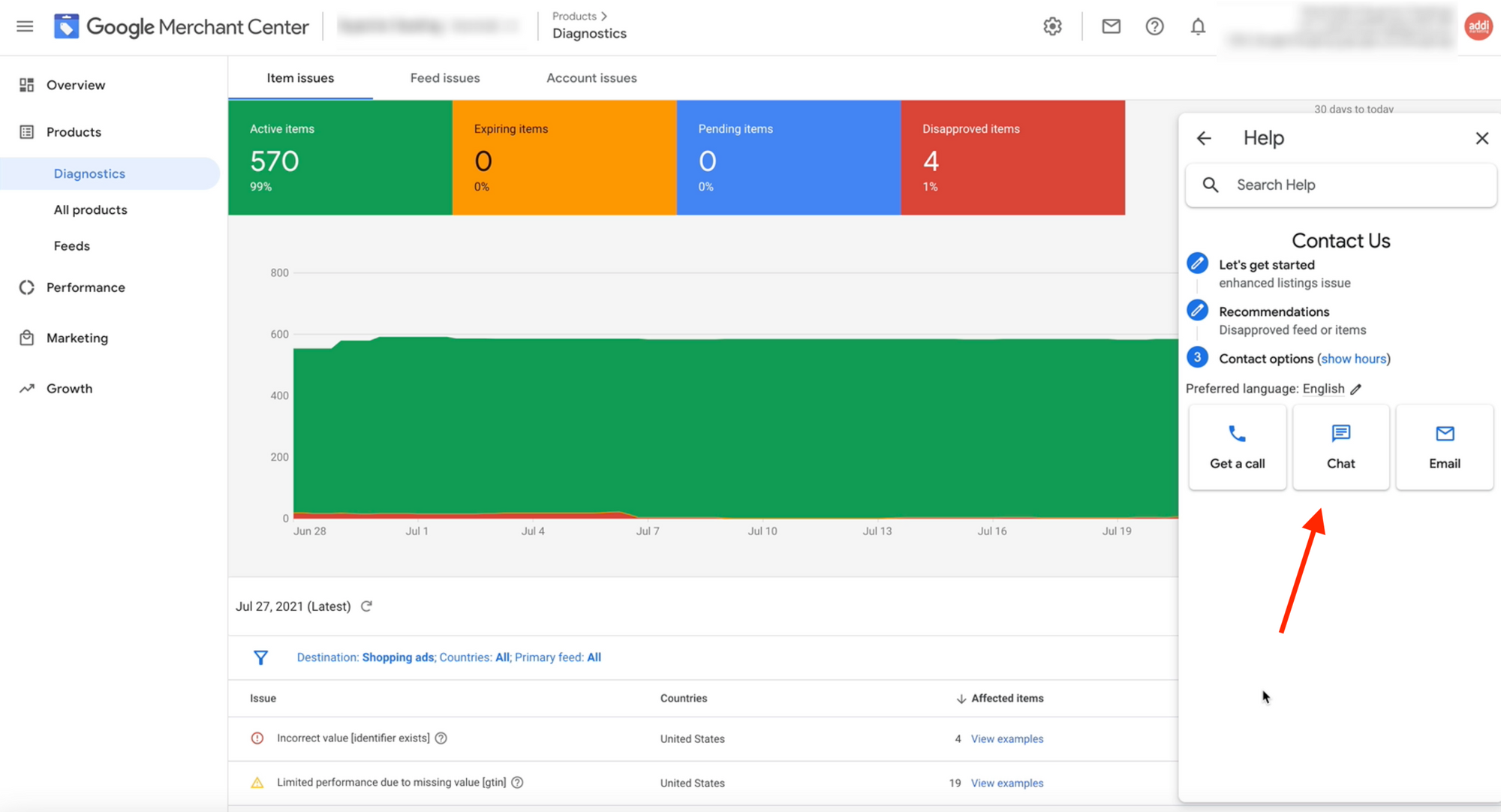
You will be put into the chat queue, and the first available Google Ads support specialist will join the chat. It usually happens quite quickly, often under 10 minutes.
The chats can be very helpful. Often the issue is resolved, or the root cause is identified during one chat communication.
Addi Blog Newsletter
Join the newsletter to receive the latest updates in your inbox.





