
Google Free Product Listings / 2022 Guide
Get the most out of the Google free product listings
Table of Contents
With free product listings, your products can be shown on Google without you paying for clicks. What a novel concept: showing organic search results for free :)
Where free product listings appear on Google
Free product listings can appear in Google search results in several places.
In the “All” section, usually in the middle of the page, often more than once, and grouped by a price or type.
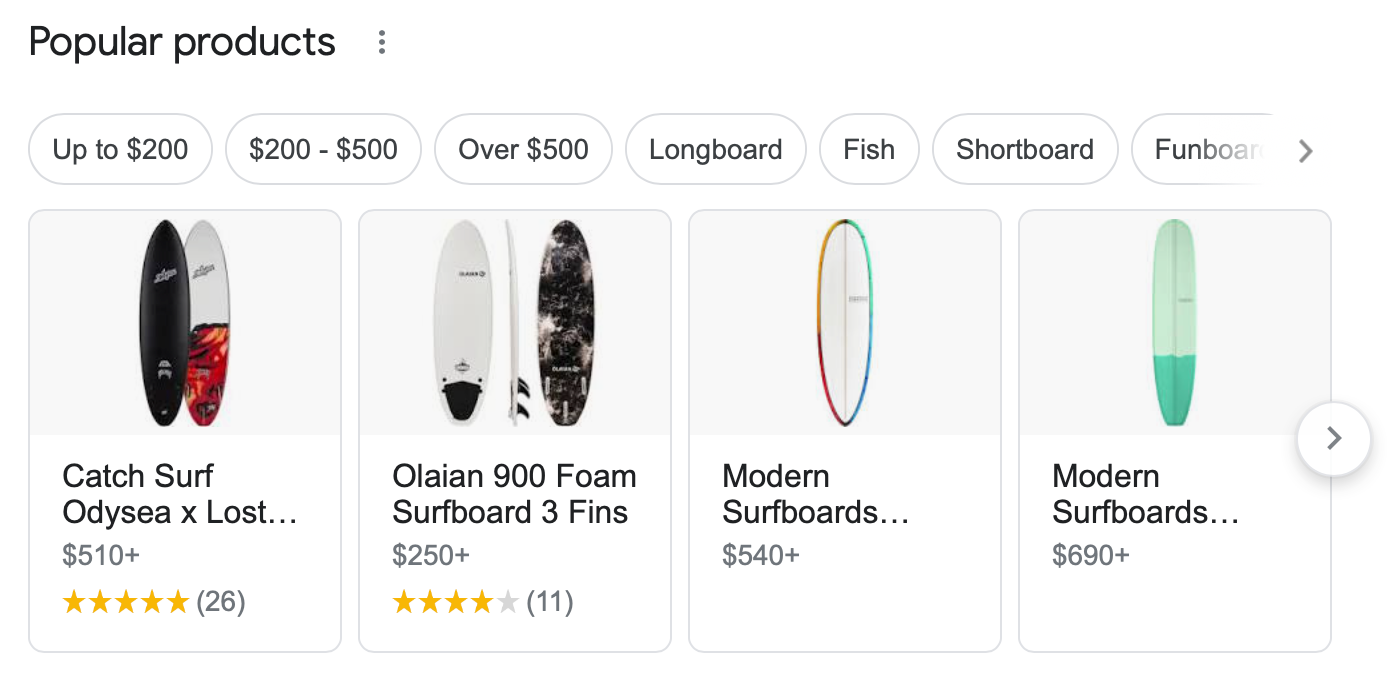
In the Images tab, they show up under the paid ads and usually have a little Product sign in the bottom left corner.
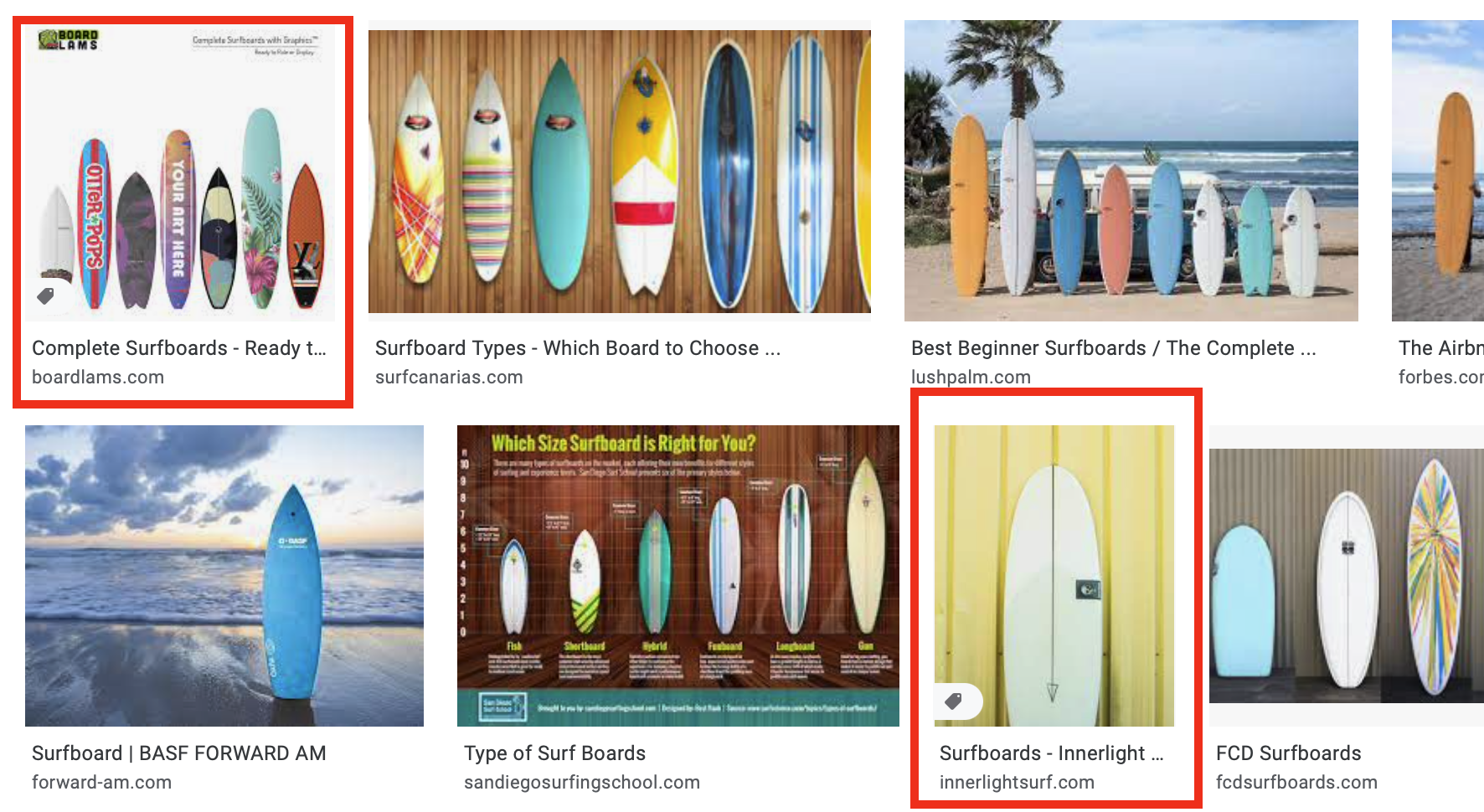
In the Shopping tab, where they appear under the paid ads. They look like a bigger version of paid ads.
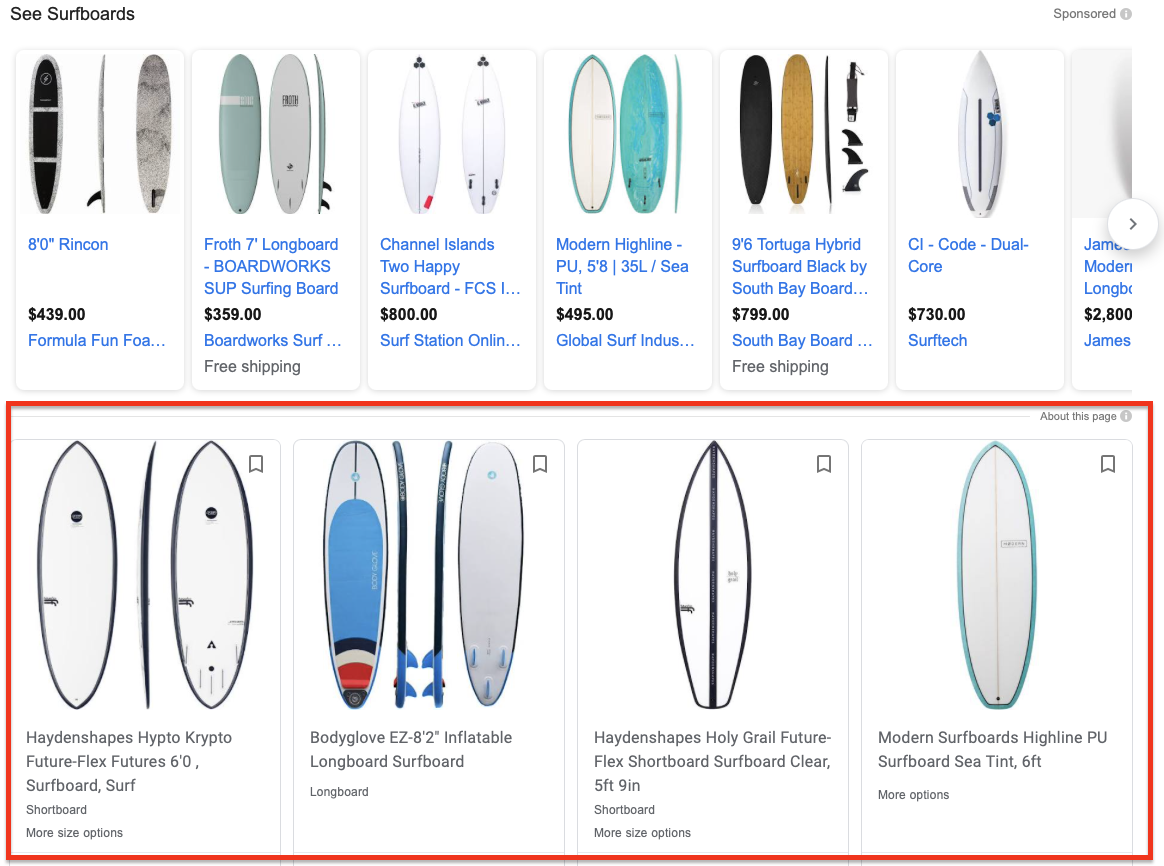
The product free listings row has the annotation “about this page”, while paid ads have “Sponsored” annotation.
The Shopping tab is the most valuable place for free product listings.
They are positioned near the top of the search results page and have the most content-rich formats, all of which may boost traffic and drive sales.
Types of free product listings
There are two types of free product listings:
- Standard free product listings are shown in the All and Images tabs of Google’s search results. They have a simpler format and are easier to set up
- Enhanced free product listings appear in the Shopping tab and have a more content-rich format. They are harder to set up, have to comply with more policies, and require more product attributes.
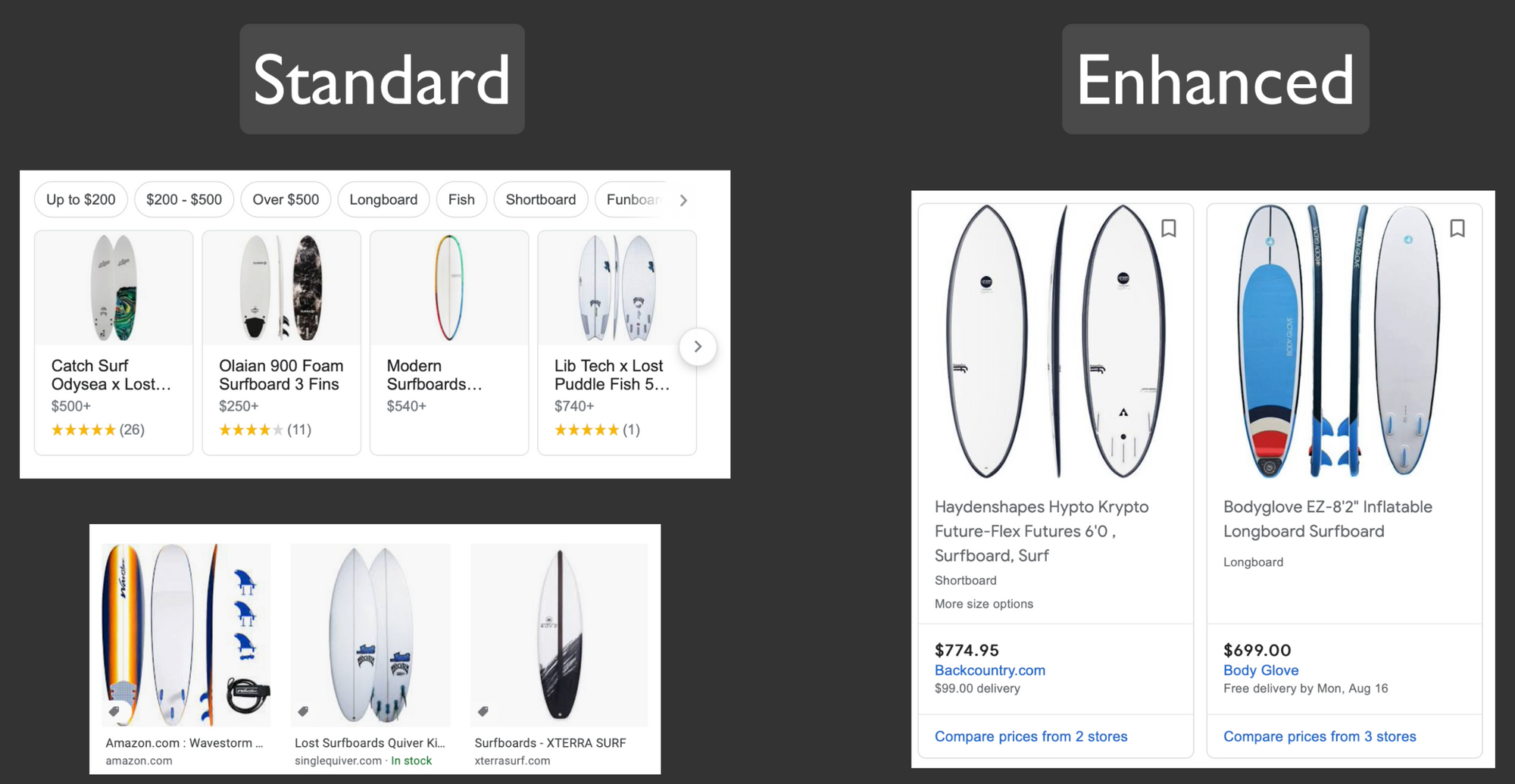
How to set up enhanced free product listings
In order to set up enhanced free product listings, you need to:
- Prepare Merchant center account
- Prepare product feed
- Add product data
- Verify and claim your website
Let’s review the steps assuming we don’t have a Merchant Center account and a product feed set up yet.
- Sign up for Merchant Center (merchants.google.com)
- Enter business information (Business name, Country, Time Zone)
- Choose where you want your customers to check out. Select all that apply: on my website, on Google, at my local store
- Chose your third-party platforms. Select all that apply. Current options are Shopify and Paypal
- Enter more business information (Tax, Shipping, Website URL. All are required for enhanced free product listings
- Select Upload multiple products to start the feed creation process
- Name your feed
- Select Google Sheets. This is the easiest method to create a feed
- Select Generate a new Google spreadsheet from a template
- Click Access Google Sheet and add the product data. Enter as many attributes as possible from the list below
- Verify and claim your website. Those are the final steps in setting up your Merchant Center account. It needed to be done only once
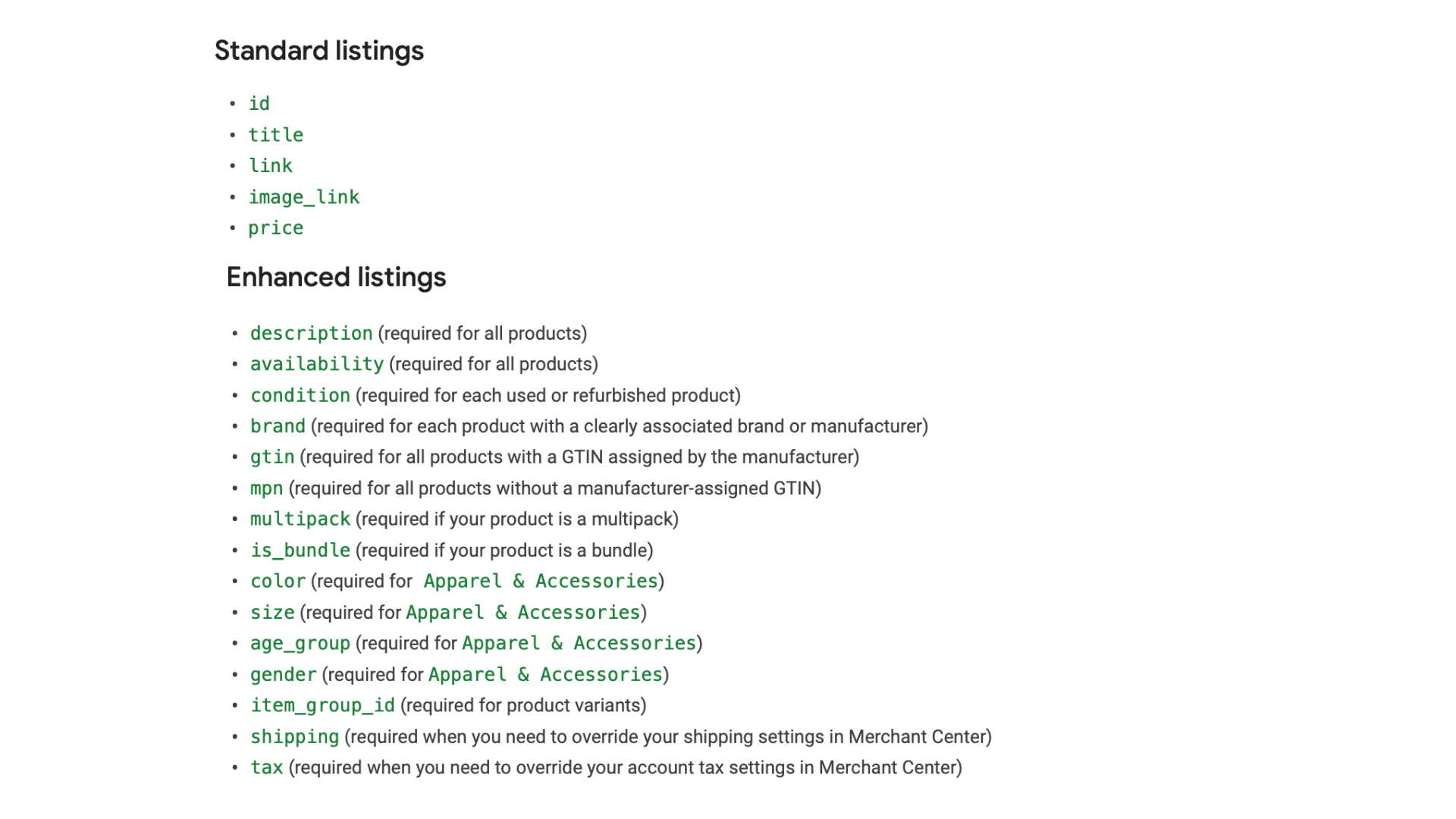
How to view free product listings on the Merchant Center
Five types of Free product listings information can be viewed in the Merchant Center.
1 Free listing setup status view
Select Settings, Free listings setup.
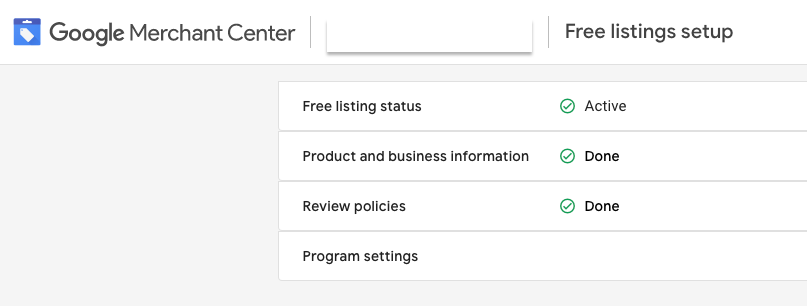
2 Free listing traffic view
Select Performance and view Impressions, clicks, CTR . You can change data range, and segment results by a product, brand or category.
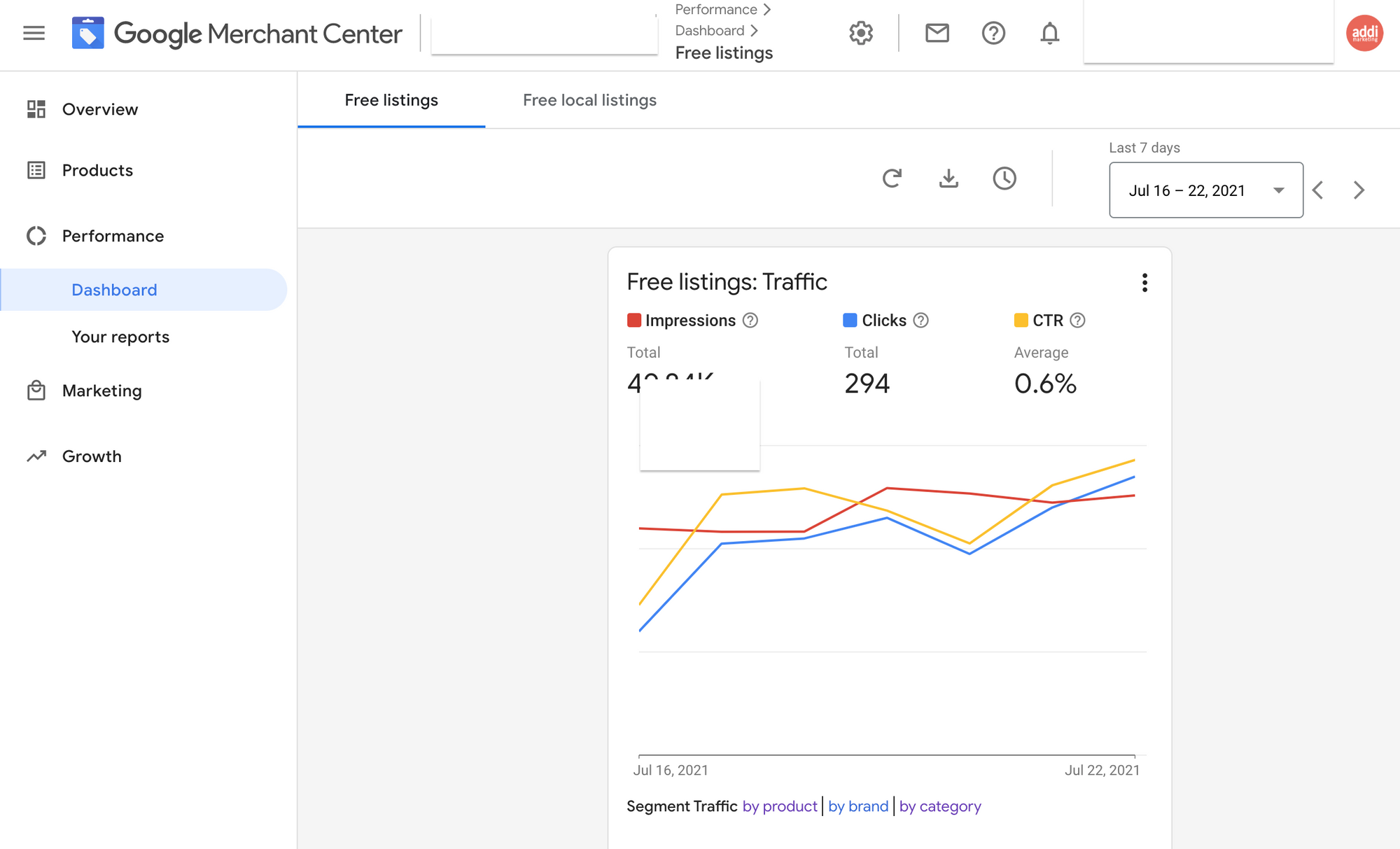
3 Products enabled for free listings
Select Products, All products. View the free listing status in the program column, or filter all products by Program - Free listings.
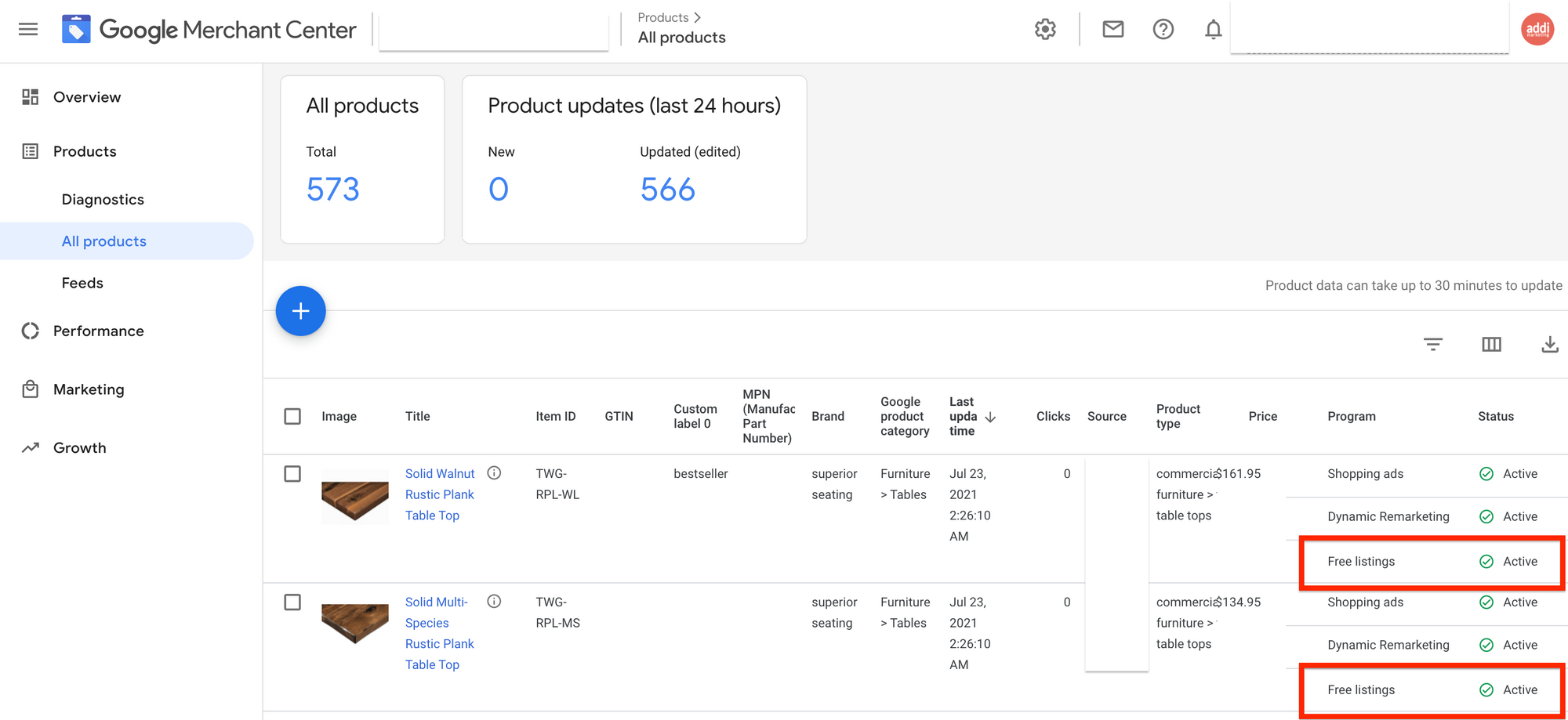
4 Item-level errors related to free product listings
Select Products, Diagnostics; filter by Destination - Free Listings.
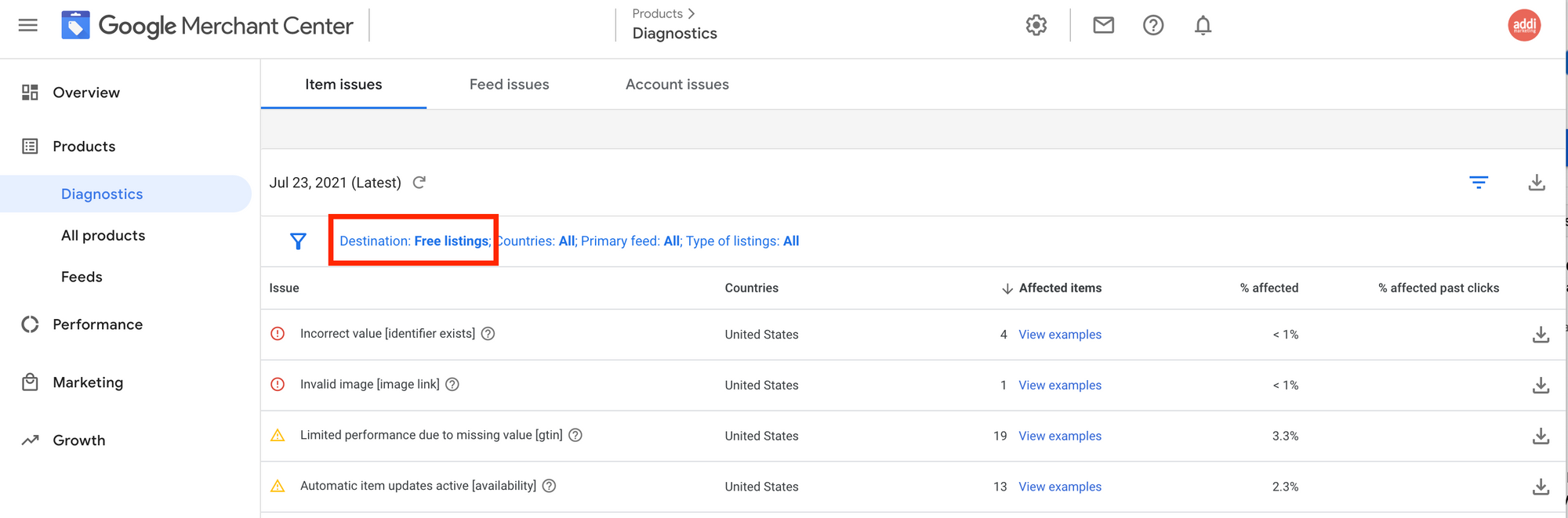
5 Account-level errors related to free product listings
Select Products, Diagnostics, Account Issues. Look for free listing errors.
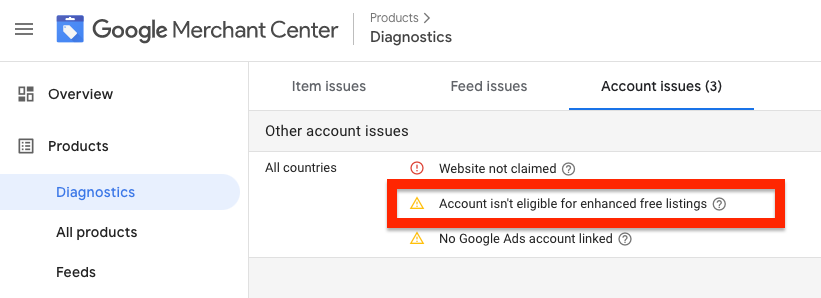
Addi Blog Newsletter
Join the newsletter to receive the latest updates in your inbox.





